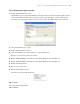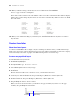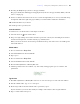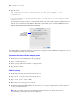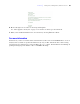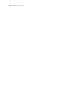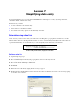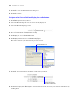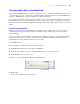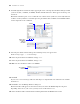Tutorial
Table Of Contents
- Contents
- Lesson 1 FileMaker Pro basics
- Lesson 2 Browsing information
- Lesson 3 Finding and sorting records
- Find records based on criteria in a single field
- Find records based on criteria in separate fields
- Find records that match multiple criteria in the same field
- Find records that match a range of criteria in the same field
- Narrow your search
- Save a find request for later use
- Find records using a Saved Find
- Sort your found set
- Add a new record in List View
- For more information
- Lesson 4 Creating a database and entering records
- Lesson 5 Customizing what you see
- Lesson 6 Creating lists, mailing labels, and form letters
- Lesson 7 Simplifying data entry
- Lesson 8 Automating tasks with buttons and scripts
- Lesson 9 Creating and running reports
- Lesson 10 Making databases relational
- Lesson 11 Sharing and exchanging data
- Lesson 12 Protecting data in FileMaker Pro
- Lesson 13 Keeping your data safe
48 FileMaker Pro Tutorial
7. Click OK to close the Edit Value List dialog box.
8. Click OK to finish.
Assign a value list to a field and display it as radio buttons
1. Click Edit Layout in the layout bar.
2. Select the Membership info tab, if it is not already displayed.
3. Select the Membership Type field.
4. Choose Format menu > Field/Control > Setup.
5. For Display as, choose Radio Button Set.
6. For Display values from, choose Membership Types.
This is the value list you defined in the previous section.
7. Click OK. Your radio buttons should be visible in Layout mode.
8. Click Save Layout, then Exit Layout to switch to Browse mode, then test your value list and buttons by
clicking them.
Select Radio Button Set
Select Membership
Types value list
Membership Type field
formatted as radio buttons