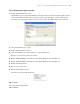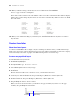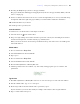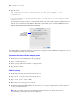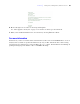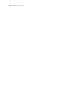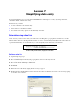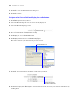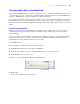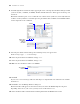Tutorial
Table Of Contents
- Contents
- Lesson 1 FileMaker Pro basics
- Lesson 2 Browsing information
- Lesson 3 Finding and sorting records
- Find records based on criteria in a single field
- Find records based on criteria in separate fields
- Find records that match multiple criteria in the same field
- Find records that match a range of criteria in the same field
- Narrow your search
- Save a find request for later use
- Find records using a Saved Find
- Sort your found set
- Add a new record in List View
- For more information
- Lesson 4 Creating a database and entering records
- Lesson 5 Customizing what you see
- Lesson 6 Creating lists, mailing labels, and form letters
- Lesson 7 Simplifying data entry
- Lesson 8 Automating tasks with buttons and scripts
- Lesson 9 Creating and running reports
- Lesson 10 Making databases relational
- Lesson 11 Sharing and exchanging data
- Lesson 12 Protecting data in FileMaker Pro
- Lesson 13 Keeping your data safe
Lesson 7
Simplifying data entry
You can simplify the way you enter data in FileMaker Pro and improve accuracy by using value lists,
calculation fields, and data auto-entry.
In this lesson, you will:
1 see how value lists can aid data entry
1 write and test a calculation formula
1 use a field’s auto-entry options to automatically enter data
Enter data using value lists
Value lists let you choose the value you want from a scrolling list, a pop-up menu, checkboxes, or radio
buttons. These lists can contain predefined values, or can be constructed dynamically based on the values in
a particular field. They are an efficient way to enter frequently used values into your database.
Define a value list
1. Open Sample Copy.fp7.
2. Choose Data Entry from the Layout pop-up menu, if it is not already selected.
3. Choose File menu > Manage > Value Lists.
4. Click New.
5. Name the new value list by typing Membership Types.
6. Click in the Use custom values text box and enter the values for this list, New and Continuing, typing
each value on its own line.
A value list with predefined values, displayed as radio buttons