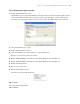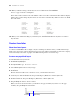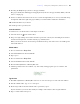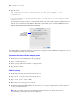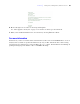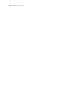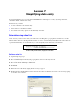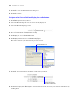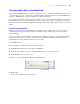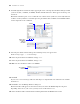Tutorial
Table Of Contents
- Contents
- Lesson 1 FileMaker Pro basics
- Lesson 2 Browsing information
- Lesson 3 Finding and sorting records
- Find records based on criteria in a single field
- Find records based on criteria in separate fields
- Find records that match multiple criteria in the same field
- Find records that match a range of criteria in the same field
- Narrow your search
- Save a find request for later use
- Find records using a Saved Find
- Sort your found set
- Add a new record in List View
- For more information
- Lesson 4 Creating a database and entering records
- Lesson 5 Customizing what you see
- Lesson 6 Creating lists, mailing labels, and form letters
- Lesson 7 Simplifying data entry
- Lesson 8 Automating tasks with buttons and scripts
- Lesson 9 Creating and running reports
- Lesson 10 Making databases relational
- Lesson 11 Sharing and exchanging data
- Lesson 12 Protecting data in FileMaker Pro
- Lesson 13 Keeping your data safe
Lesson 6
|
Creating lists, mailing labels, and form letters 45
6. Browse through a few records to see the merge fields update.
See “Add a graphic to the layout” on page 37 to learn how to add a logo to the letterhead.
7. When you are finished with this lesson, close the file by choosing File menu > Close.
For more information
In this lesson, you have created list, label, and form-letter layouts. You can use FileMaker Pro to create as
many layouts as you like to organize information in any way you like. You’ll learn more about creating
layouts in
lesson 9 and in chapter 3 of the FileMaker Pro User’s Guide. For information about turning off
spelling checking in specific fields in a file, see FileMaker Pro Help.