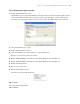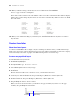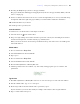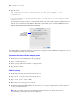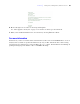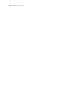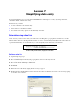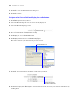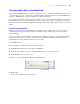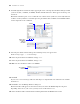Tutorial
Table Of Contents
- Contents
- Lesson 1 FileMaker Pro basics
- Lesson 2 Browsing information
- Lesson 3 Finding and sorting records
- Find records based on criteria in a single field
- Find records based on criteria in separate fields
- Find records that match multiple criteria in the same field
- Find records that match a range of criteria in the same field
- Narrow your search
- Save a find request for later use
- Find records using a Saved Find
- Sort your found set
- Add a new record in List View
- For more information
- Lesson 4 Creating a database and entering records
- Lesson 5 Customizing what you see
- Lesson 6 Creating lists, mailing labels, and form letters
- Lesson 7 Simplifying data entry
- Lesson 8 Automating tasks with buttons and scripts
- Lesson 9 Creating and running reports
- Lesson 10 Making databases relational
- Lesson 11 Sharing and exchanging data
- Lesson 12 Protecting data in FileMaker Pro
- Lesson 13 Keeping your data safe
44 FileMaker Pro Tutorial
5. Type the letter:
The Corporate Travelers Club welcomes you and your company to our
organization.
We look forward to doing business with you and hope you have many pleasant
trips with us!
If you misspell a word, you’ll see a red dotted line under it. To turn off the real-time spelling checker in
this file, choose File menu > File
Options. In the File Options dialog box, click the Spelling tab. Clear
Indicate questionable words with special underline.
If a field is likely to contain words (such as names) that a spelling checker will mark as misspelled, you can
turn off spelling checking on specific fields.
Customize the letter with the company name
1. Click after the word company in the first paragraph.
2. Type a comma and a space.
3. Insert a merge field for the member’s company name.
4. Type another comma.
Add the closing
1. Click at the end of the text and enter two line spaces.
2. Type With regards, then enter four line spaces.
3. Type John Jones and a comma.
4. Enter a line space, then type President.
5. Click Save Layout, then Exit Layout in the layout bar to see your personalized letter, ready to print, for
every record in the database.
Note The record that appears in your window may differ from the one shown below due to
experimenting you may have done in the sample file.
Clear this
checkbox to turn
off underlining of
misspelled words