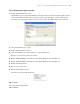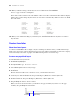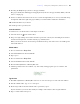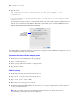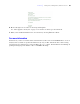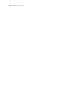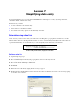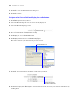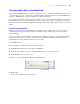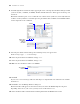Tutorial
Table Of Contents
- Contents
- Lesson 1 FileMaker Pro basics
- Lesson 2 Browsing information
- Lesson 3 Finding and sorting records
- Find records based on criteria in a single field
- Find records based on criteria in separate fields
- Find records that match multiple criteria in the same field
- Find records that match a range of criteria in the same field
- Narrow your search
- Save a find request for later use
- Find records using a Saved Find
- Sort your found set
- Add a new record in List View
- For more information
- Lesson 4 Creating a database and entering records
- Lesson 5 Customizing what you see
- Lesson 6 Creating lists, mailing labels, and form letters
- Lesson 7 Simplifying data entry
- Lesson 8 Automating tasks with buttons and scripts
- Lesson 9 Creating and running reports
- Lesson 10 Making databases relational
- Lesson 11 Sharing and exchanging data
- Lesson 12 Protecting data in FileMaker Pro
- Lesson 13 Keeping your data safe
42 FileMaker Pro Tutorial
13. When you finish viewing your label layout, choose View menu > Preview Mode.
You see a page of labels as it will print.
Notice that not all records have the same number of lines of text. Records with four-line addresses display
all lines. In records needing only three lines, the extra line is automatically omitted so there is no blank
line in the labels.
14. When you are finished looking at your label layout, click Exit Preview in the layout bar to return to
Layout mode.
Create a form letter
About form letter layouts
A form letter in FileMaker Pro is simply a layout containing text. For this letter, you will include merge
fields so the appropriate company information appears for the address and salutation, and for the company
name in the body of the letter. A graphic is included that depicts the travel club’s logo.
Create a one-page blank layout
You should still be in Layout mode.
1. Click New Layout/Report.
2. For Layout Name, type Welcome Letter.
3. Select Blank layout for the new layout type.
4. Click Finish.
Because this letter will not use a header or footer, you will delete them now.
5. On the layout, click the Header tab, then press Backspace (Windows) or Delete (Mac OS).
6. Click the Footer tab, then press Backspace (Windows) or Delete (Mac OS).
7. Drag the Body tab down to about 11 inches.
When you release the mouse button, you should see the page boundary. If you don’t see the page
boundary, drag the Body tab down farther.
Body tab Page boundary