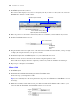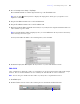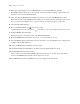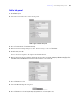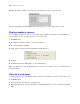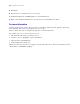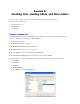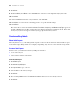Tutorial
Table Of Contents
- Contents
- Lesson 1 FileMaker Pro basics
- Lesson 2 Browsing information
- Lesson 3 Finding and sorting records
- Find records based on criteria in a single field
- Find records based on criteria in separate fields
- Find records that match multiple criteria in the same field
- Find records that match a range of criteria in the same field
- Narrow your search
- Save a find request for later use
- Find records using a Saved Find
- Sort your found set
- Add a new record in List View
- For more information
- Lesson 4 Creating a database and entering records
- Lesson 5 Customizing what you see
- Lesson 6 Creating lists, mailing labels, and form letters
- Lesson 7 Simplifying data entry
- Lesson 8 Automating tasks with buttons and scripts
- Lesson 9 Creating and running reports
- Lesson 10 Making databases relational
- Lesson 11 Sharing and exchanging data
- Lesson 12 Protecting data in FileMaker Pro
- Lesson 13 Keeping your data safe
40 FileMaker Pro Tutorial
8. Click Next.
9. Click Last Name, then Move to have FileMaker Pro order the records alphabetically by last name.
10. Click Next.
11. Select Standard from the list of layout themes, and click Next.
12. Click Next on each of the two remaining panels to accept the default settings.
13. Click Finish.
The data in all records for the fields Last Name, First Name, Company, and Membership Type appears in
the List of Members layout. The completed layout is displayed in List View in Browse mode. Notice that
the layout you just created appears in the Layout pop-up menu in the layout bar.
Create mailing labels
About label layouts
Label layouts use merge fields. Merge fields expand or contract to fit the data in the field, and take no space
if the field is empty. Merge fields are for display and printing only. You can’t enter data into merge fields.
Create a label layout
In this section, you will use the New Layout/Report assistant to:
1 create a label layout
1 select fields to include on the labels
Create the label layout
1. Click Edit Layout.
2. Click New Layout/Report.
3. For Layout Name, type Labels.
4. Select Labels for the new layout type.
5. Click Next.
6. Choose Avery 5160 from the Use label measurements for list, if it is not already selected.
7. Click Next.