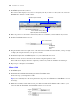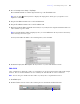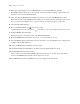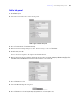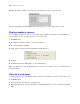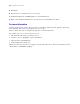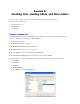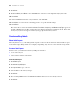Tutorial
Table Of Contents
- Contents
- Lesson 1 FileMaker Pro basics
- Lesson 2 Browsing information
- Lesson 3 Finding and sorting records
- Find records based on criteria in a single field
- Find records based on criteria in separate fields
- Find records that match multiple criteria in the same field
- Find records that match a range of criteria in the same field
- Narrow your search
- Save a find request for later use
- Find records using a Saved Find
- Sort your found set
- Add a new record in List View
- For more information
- Lesson 4 Creating a database and entering records
- Lesson 5 Customizing what you see
- Lesson 6 Creating lists, mailing labels, and form letters
- Lesson 7 Simplifying data entry
- Lesson 8 Automating tasks with buttons and scripts
- Lesson 9 Creating and running reports
- Lesson 10 Making databases relational
- Lesson 11 Sharing and exchanging data
- Lesson 12 Protecting data in FileMaker Pro
- Lesson 13 Keeping your data safe
34 FileMaker Pro Tutorial
3. In the Specify Field dialog box, select Member Since, select Create Label, then click OK.
The Member Since field appears on the layout. Resize the new field by dragging a right handle so the
field is the same size as the Date Paid field.
4. Select, then drag the Member Since field label to position it to the left of the Member Since field.
Notice that the format of the Member Since field label does not match the other field labels on the layout.
You can use the Format Painter tool to copy the format of one label and apply to another label.
5. Select the Date Paid field label.
6. Choose the Format Painter tool in the status toolbar.
A paintbrush appears next to the pointer , indicating you can copy and paste formats on the layout.
7. Click the Member Since field label.
The format changes to match the format of the Date Paid field label.
8. Resize the Member Since field label, if necessary, so the entire label can be seen.
9. Select the Member Since field and drag it, use the arrow keys, or use the alignment tools or Align palette
to align it with the Date
Paid field.
10. Select the Member Since field label and repeat step 9.
11. Click Save Layout, then Exit Layout to check the new field and label in Browse mode.
12. Click New Record in the status toolbar.
You see today’s date entered in the Member Since field in the new record. The current date will be
entered in the Member Since field in each subsequent new record.
13. Click Delete Record, then click Delete to remove the empty record from the file.