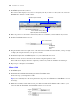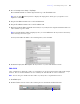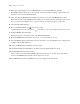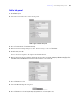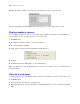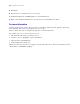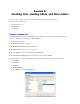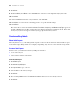Tutorial
Table Of Contents
- Contents
- Lesson 1 FileMaker Pro basics
- Lesson 2 Browsing information
- Lesson 3 Finding and sorting records
- Find records based on criteria in a single field
- Find records based on criteria in separate fields
- Find records that match multiple criteria in the same field
- Find records that match a range of criteria in the same field
- Narrow your search
- Save a find request for later use
- Find records using a Saved Find
- Sort your found set
- Add a new record in List View
- For more information
- Lesson 4 Creating a database and entering records
- Lesson 5 Customizing what you see
- Lesson 6 Creating lists, mailing labels, and form letters
- Lesson 7 Simplifying data entry
- Lesson 8 Automating tasks with buttons and scripts
- Lesson 9 Creating and running reports
- Lesson 10 Making databases relational
- Lesson 11 Sharing and exchanging data
- Lesson 12 Protecting data in FileMaker Pro
- Lesson 13 Keeping your data safe
32 FileMaker Pro Tutorial
3. Click Edit Layout in the layout bar.
The status toolbar displays tools you use to design layouts. If you don’t see the layout tools, resize the
FileMaker
Pro window to make it wider.
4. Move the pointer over the status toolbar and layout bar to familiarize yourself with the layout tools.
5. Click the First Name field to select it.
6. Drag the handle at the lower-right corner of the field to the left until the field is smaller, yet large enough
to display the longest first name you expect in your file.
7. Click Save Layout, then click Exit Layout to see your results in Browse mode.
8. In Browse mode, use the book in the status toolbar to flip through the records.
If the field doesn’t display all names completely, return to Layout mode and make the field larger.
9. Repeat steps 3 through 8 for Last Name.
Move a field
1. Click Edit Layout.
2. Click inside the Last Name field and drag it beside the First Name field.
In the next steps, you’ll align these fields.
Tip If you accidentally move the wrong field or the tab panel, choose Edit menu > Undo Move to reverse
the change.
3. While the Last Name field is still selected, press Shift and click the First Name field to add it to your
selection. Both the First Name and Last Name fields are now selected.
Layout tools
Show or hide the Arrange, Align, and
Object Info palettes and formatting bar
Number of layouts in this file
Click and drag
the handle to
resize
Click to select the field