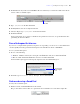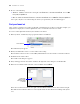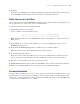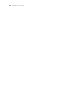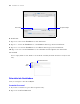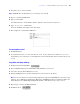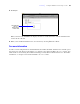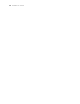Tutorial
Table Of Contents
- Contents
- Lesson 1 FileMaker Pro basics
- Lesson 2 Browsing information
- Lesson 3 Finding and sorting records
- Find records based on criteria in a single field
- Find records based on criteria in separate fields
- Find records that match multiple criteria in the same field
- Find records that match a range of criteria in the same field
- Narrow your search
- Save a find request for later use
- Find records using a Saved Find
- Sort your found set
- Add a new record in List View
- For more information
- Lesson 4 Creating a database and entering records
- Lesson 5 Customizing what you see
- Lesson 6 Creating lists, mailing labels, and form letters
- Lesson 7 Simplifying data entry
- Lesson 8 Automating tasks with buttons and scripts
- Lesson 9 Creating and running reports
- Lesson 10 Making databases relational
- Lesson 11 Sharing and exchanging data
- Lesson 12 Protecting data in FileMaker Pro
- Lesson 13 Keeping your data safe
Lesson 4
|
Creating a database and entering records 29
5. Click Open.
When you insert a file, FileMaker Pro displays the file's icon and name in the container field but not the
actual content of the file.
6. When you are finished with this lesson, close the file by choosing File menu > Close.
For more information
You have created a simple database and defined fields, then added, modified, and deleted records and copied
data between records. For more information, see chapters 2 and 3 in the FileMaker
Pro User’s Guide. You
will learn more about entering data in different field types and by different methods in
lesson 7. For further
information, see chapters 2 and 5 in the FileMaker Pro User’s Guide.
The GIF filename
and icon are
displayed in the
container field