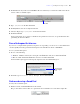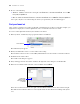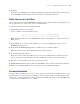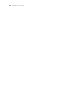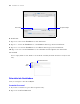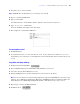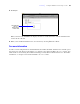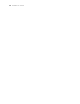Tutorial
Table Of Contents
- Contents
- Lesson 1 FileMaker Pro basics
- Lesson 2 Browsing information
- Lesson 3 Finding and sorting records
- Find records based on criteria in a single field
- Find records based on criteria in separate fields
- Find records that match multiple criteria in the same field
- Find records that match a range of criteria in the same field
- Narrow your search
- Save a find request for later use
- Find records using a Saved Find
- Sort your found set
- Add a new record in List View
- For more information
- Lesson 4 Creating a database and entering records
- Lesson 5 Customizing what you see
- Lesson 6 Creating lists, mailing labels, and form letters
- Lesson 7 Simplifying data entry
- Lesson 8 Automating tasks with buttons and scripts
- Lesson 9 Creating and running reports
- Lesson 10 Making databases relational
- Lesson 11 Sharing and exchanging data
- Lesson 12 Protecting data in FileMaker Pro
- Lesson 13 Keeping your data safe
28 FileMaker Pro Tutorial
Modify data in a record
Suppose you realize that Jane Doe paid 75 dollars, not 25. You can easily correct the entry.
1. Go to the first record.
2. Select the amount in Fee Paid.
3. Type the new amount, 75.
4. Click an empty area outside the field to save the change.
Delete a record
1. Go to the third record you created.
2. Click Delete Record.
3. Click Delete in the confirmation dialog box.
Notice in the status toolbar that only two records remain in the database.
Insert a file in a container field
A container field can store pictures, QuickTime files, sounds you record, or any other type of file that you
want to keep in a database.
1. Go to the first record.
2. Select the container field.
3. Choose Insert menu > File.
4. Choose the logo.gif file located in the Tutorial folder.
The text in the Fee Paid field is selected