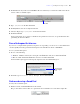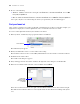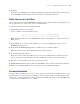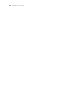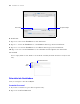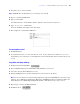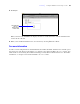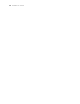Tutorial
Table Of Contents
- Contents
- Lesson 1 FileMaker Pro basics
- Lesson 2 Browsing information
- Lesson 3 Finding and sorting records
- Find records based on criteria in a single field
- Find records based on criteria in separate fields
- Find records that match multiple criteria in the same field
- Find records that match a range of criteria in the same field
- Narrow your search
- Save a find request for later use
- Find records using a Saved Find
- Sort your found set
- Add a new record in List View
- For more information
- Lesson 4 Creating a database and entering records
- Lesson 5 Customizing what you see
- Lesson 6 Creating lists, mailing labels, and form letters
- Lesson 7 Simplifying data entry
- Lesson 8 Automating tasks with buttons and scripts
- Lesson 9 Creating and running reports
- Lesson 10 Making databases relational
- Lesson 11 Sharing and exchanging data
- Lesson 12 Protecting data in FileMaker Pro
- Lesson 13 Keeping your data safe
26 FileMaker Pro Tutorial
6. Click Create.
7. Type Last Name in the Field Name box, then click Create.
8. Type Fee Paid in the Field Name box, select Number from the Type list, then click Create.
9. Type Date Paid in the Field Name box, select Date from the Type list, then click Create.
10. Type Container in the Field Name box, select Container from the Type list, then click Create.
11. Click OK.
You see empty fields in a new, blank record. Field labels identify the fields. Your file is ready for data
entry.
Enter data into the database
Now you can begin to enter data in MyFile.
Create the first record
1. If you don’t see field boxes, press Tab to begin data entry.
2. Type Jane in the First Name field.
Specify the field type
Name a field
Field
labels
You will enter data here