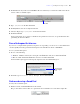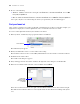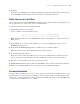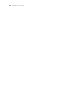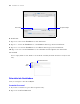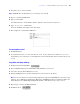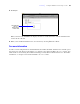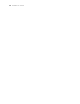Tutorial
Table Of Contents
- Contents
- Lesson 1 FileMaker Pro basics
- Lesson 2 Browsing information
- Lesson 3 Finding and sorting records
- Find records based on criteria in a single field
- Find records based on criteria in separate fields
- Find records that match multiple criteria in the same field
- Find records that match a range of criteria in the same field
- Narrow your search
- Save a find request for later use
- Find records using a Saved Find
- Sort your found set
- Add a new record in List View
- For more information
- Lesson 4 Creating a database and entering records
- Lesson 5 Customizing what you see
- Lesson 6 Creating lists, mailing labels, and form letters
- Lesson 7 Simplifying data entry
- Lesson 8 Automating tasks with buttons and scripts
- Lesson 9 Creating and running reports
- Lesson 10 Making databases relational
- Lesson 11 Sharing and exchanging data
- Lesson 12 Protecting data in FileMaker Pro
- Lesson 13 Keeping your data safe
Lesson 4
Creating a database and entering records
In the previous lessons, you saw how to use a simple database with existing data. Now you will create your
own file and add records.
In this lesson you will:
1 create a simple database
1 define fields to hold different types of data
1 create records
1 enter data
1 modify data
1 delete records
1 insert data in a container field
Create a simple database and define fields
About field definitions
You create a field for each category of information you want, such as First Name or City. To find, sort,
calculate, and display data correctly, the field type should match the kind of data it contains (text, number,
date, and so on). For example, you can’t search for text values in a field of type Number.
You will learn about other field types in later lessons.
Create a database
1. Choose File menu > New Database.
2. If you don’t see the FileMaker Quick Start Screen, go to step 3.
If you see the FileMaker Quick Start Screen, click Create Database (if it isn’t already selected), then
select Create an empty database, and click OK.
3. Go to the Tutorial folder and select it as the location for this file.
4. For File name, type MyFile.fp7, and click Save.
The Manage Database dialog box appears. FileMaker Pro creates a table for you in the empty database
with the same name as your file.
You will now create fields in the table that will store information.
5. To create the first field, type First Name in the Field Name box.
Notice that the field type is Text.