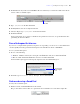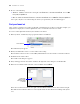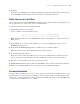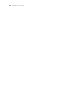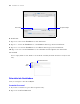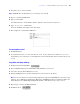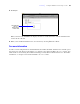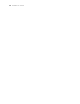Tutorial
Table Of Contents
- Contents
- Lesson 1 FileMaker Pro basics
- Lesson 2 Browsing information
- Lesson 3 Finding and sorting records
- Find records based on criteria in a single field
- Find records based on criteria in separate fields
- Find records that match multiple criteria in the same field
- Find records that match a range of criteria in the same field
- Narrow your search
- Save a find request for later use
- Find records using a Saved Find
- Sort your found set
- Add a new record in List View
- For more information
- Lesson 4 Creating a database and entering records
- Lesson 5 Customizing what you see
- Lesson 6 Creating lists, mailing labels, and form letters
- Lesson 7 Simplifying data entry
- Lesson 8 Automating tasks with buttons and scripts
- Lesson 9 Creating and running reports
- Lesson 10 Making databases relational
- Lesson 11 Sharing and exchanging data
- Lesson 12 Protecting data in FileMaker Pro
- Lesson 13 Keeping your data safe
Lesson 3
|
Finding and sorting records 23
6. Click Sort.
The names in the Club List are now displayed in alphabetical order by last name. Notice that the current
record is still Mary Smith, and this record has moved to its sorted location in the list.
Add a new record in List View
After you have sorted a found set, FileMaker Pro displays new records you add in the appropriate place in
the sort order when you commit (save) each record in the database.
To add a record and see that it is sorted automatically:
1. Click New Record in the status toolbar.
You see a blank record in the Club List layout.
Note Depending on the size of your FileMaker Pro window, you might have to scroll down to see the
blank record.
2. For First Name, type Connel; for Last Name, type Jordan, for Company, type DEF Ltd.; for
Membership Type, type New.
3. Click outside the Membership Type field to commit the new record in the database.
The new, current record is sorted alphabetically by last name in the list.
4. Choose Records menu > Unsort.
Notice the records return to the order they were before you sorted the found set and the new record
appears at the bottom of the list. This is the order in which the records are stored in the database.
5. Select the record for Connel Jordan, if it is not already selected.
6. Click Delete Record in the status toolbar, then click Delete to remove this record from the sample file.
7. When you are finished with this lesson, close the file by choosing File menu > Close.
For more information
You have found records based on a variety of criteria, narrowed your searches by omitting specific records,
and learned how to save find requests. In addition, you have sorted the result of your final found set and
added a new record in sorted order. For more information on finding and sorting records in FileMaker Pro,
see chapter 2 of the FileMaker Pro User’s Guide.