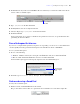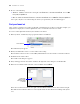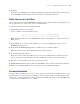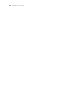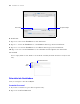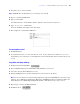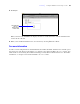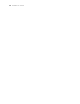Tutorial
Table Of Contents
- Contents
- Lesson 1 FileMaker Pro basics
- Lesson 2 Browsing information
- Lesson 3 Finding and sorting records
- Find records based on criteria in a single field
- Find records based on criteria in separate fields
- Find records that match multiple criteria in the same field
- Find records that match a range of criteria in the same field
- Narrow your search
- Save a find request for later use
- Find records using a Saved Find
- Sort your found set
- Add a new record in List View
- For more information
- Lesson 4 Creating a database and entering records
- Lesson 5 Customizing what you see
- Lesson 6 Creating lists, mailing labels, and form letters
- Lesson 7 Simplifying data entry
- Lesson 8 Automating tasks with buttons and scripts
- Lesson 9 Creating and running reports
- Lesson 10 Making databases relational
- Lesson 11 Sharing and exchanging data
- Lesson 12 Protecting data in FileMaker Pro
- Lesson 13 Keeping your data safe
Lesson 3
|
Finding and sorting records 21
4. Click Omit in the layout bar to have FileMaker Pro not include any records in the found set that fit the
criteria of this second find request.
5. Type 3/1/2009 in the Date Paid field.
6. Click Operators, then select range from the list.
7. After the ellipsis, type 3/31/2009 in the Date Paid field.
8. Click Perform Find.
Your search returns 11 records for 11 members who paid their fees in 2009, except the members who
paid during the month of March.
Save a find request for later use
If you create a complex find request that you plan to use repeatedly, you can save it as a Saved Find. You
can then quickly and easily perform the find request from either Browse mode or Find Mode.
To save your last find request:
1. Do one of the following:
1 Windows: Click the down arrow to the right of the Find button and choose Save Current Find.
1 Mac OS: Click and hold the Find button, then choose Save Current Find.
Your last find request appears in the Specify Options for the Saved Find dialog box.
2. For Name, type 2009 Fees Paid, Except March and click Save.
Find records using a Saved Find
To run your saved find request:
1. In Browse mode, click Show All in the status toolbar.
The pie chart in the status toolbar once again shows the total number of records in the sample file.
Click Omit
The current find
request appears
here