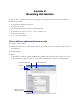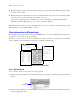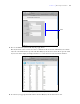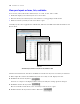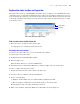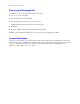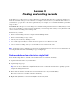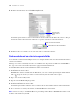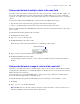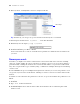Tutorial
Table Of Contents
- Contents
- Lesson 1 FileMaker Pro basics
- Lesson 2 Browsing information
- Lesson 3 Finding and sorting records
- Find records based on criteria in a single field
- Find records based on criteria in separate fields
- Find records that match multiple criteria in the same field
- Find records that match a range of criteria in the same field
- Narrow your search
- Save a find request for later use
- Find records using a Saved Find
- Sort your found set
- Add a new record in List View
- For more information
- Lesson 4 Creating a database and entering records
- Lesson 5 Customizing what you see
- Lesson 6 Creating lists, mailing labels, and form letters
- Lesson 7 Simplifying data entry
- Lesson 8 Automating tasks with buttons and scripts
- Lesson 9 Creating and running reports
- Lesson 10 Making databases relational
- Lesson 11 Sharing and exchanging data
- Lesson 12 Protecting data in FileMaker Pro
- Lesson 13 Keeping your data safe
20 FileMaker Pro Tutorial
3. In the layout bar, click Operators and choose range from the list.
Tip Alternatively, you can type any operator from the menu directly into a search field.
Your find request should now have 1/1/2009... in the Date Paid field.
4. Immediately after the ellipsis (...), type 6/30/2009.
5. Click Perform Find or press Enter or Return.
Your search returns six records, for six members who paid their fees within the first six months of the
year 2009.
Narrow your search
Sometimes, you might need to find records that match certain criteria while at the same time excluding
others (for example, finding all of the records that were added in a given year except for those added in a
particular month, or finding all customers who reside in the United States, except for those in New York
City). You can perform these types of finds by using a combination of multiple find requests and omitting
certain records.
Because FileMaker Pro processes multiple find requests in the order they are created, it is possible to create
very specific, layered searches in this manner. Omitting records in a search does not delete them from the
database.
To find the records of members who paid their fees in 2009, except for the members who paid their fees in
March:
1. Click Find.
2. Type 2009 in the Date Paid field.
3. Click New Request. Notice that the status toolbar shows that this is the second find request in this
database search.
Choose range