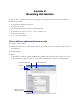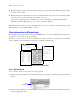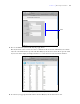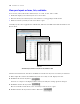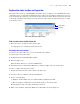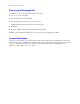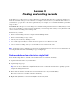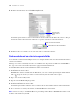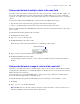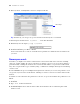Tutorial
Table Of Contents
- Contents
- Lesson 1 FileMaker Pro basics
- Lesson 2 Browsing information
- Lesson 3 Finding and sorting records
- Find records based on criteria in a single field
- Find records based on criteria in separate fields
- Find records that match multiple criteria in the same field
- Find records that match a range of criteria in the same field
- Narrow your search
- Save a find request for later use
- Find records using a Saved Find
- Sort your found set
- Add a new record in List View
- For more information
- Lesson 4 Creating a database and entering records
- Lesson 5 Customizing what you see
- Lesson 6 Creating lists, mailing labels, and form letters
- Lesson 7 Simplifying data entry
- Lesson 8 Automating tasks with buttons and scripts
- Lesson 9 Creating and running reports
- Lesson 10 Making databases relational
- Lesson 11 Sharing and exchanging data
- Lesson 12 Protecting data in FileMaker Pro
- Lesson 13 Keeping your data safe
Lesson 3
Finding and sorting records
Your database is a collection of records. Sometimes you’ll work with all of the records in the database (to
mail out an annual catalog for each customer, for example). Often, however, you’ll work with a subset of
your database—people who come from a particular city, for example, or records that fall within a particular
range of dates.
In FileMaker Pro, this process of searching for records that match particular criteria is called finding records.
Once you’ve found the records you want to work with, you can change their order by sorting them. Records
can be sorted in ascending or descending order.
In this lesson, you will:
1 find records matching criteria in a single field and multiple fields
1 find records matching a range of data
1 narrow your searches by omitting records
1 save a find request, modify it, and use the new request to locate different records
1 sort records in ascending order (a to z) and add a new record in sorted order
Note Verify that you have Sample Copy.fp7 before beginning this lesson. See lesson 2 for information on
accessing the Tutorial folder and making a copy of Sample.fp7.
Find records based on criteria in a single field
In the membership database, find all of the members that are from New York City.
1. Open the Tutorial folder on your hard drive.
2. Open Sample Copy.fp7.
Tip You can choose File menu > Open Recent, then select a filename from the list to quickly open the
sample file during this tutorial.
3. Notice that the database is in Browse mode and that the active layout is Data Entry.
The first record is for a member from New York City.
4. Right-click (Windows) or Control-click (Mac OS) the City field.