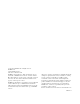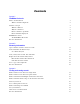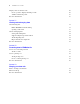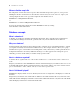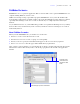FileMaker Pro 10 ® Tutorial
© 2007-2009 FileMaker, Inc. All rights reserved. FileMaker, Inc. 5201 Patrick Henry Drive Santa Clara, California 95054 FileMaker, the file folder logo, Bento and the Bento logo are trademarks of FileMaker, Inc. in the U.S. and other countries. Mac and the Mac logo are the property of Apple Inc. registered in the U.S. and other countries. All other trademarks are the property of their respective owners. FileMaker documentation is copyrighted.
Contents Lesson 1 FileMaker Pro basics How to use this tutorial Where to find the sample file Database concepts What is a database? Why use a database? How is a database organized? How is field data displayed? FileMaker Pro basics About FileMaker Pro modes For more information 7 8 8 8 8 8 8 9 9 10 Lesson 2 Browsing information Open a database and move between records View information in different ways See a different layout View your layouts as forms, lists, and tables Explore the status toolbar and layou
FileMaker Pro Tutorial Lesson 4 Creating a database and entering records Create a simple database and define fields About field definitions Create a database Enter data into the database Create the first record Create another record Copy data with drag and drop Modify data in a record Delete a record Insert a file in a container field For more information 25 25 25 26 26 27 27 28 28 28 29 Lesson 5 Customizing what you see About layouts and tables About customizing layouts Resize, move, and add a field
| Contents 5 Lesson 7 Simplifying data entry Enter data using value lists Define a value list Assign a value list to a field and display it as radio buttons Generate values with a calculation field Create a calculation field Test your calculation Automatically enter a serial number Create a field for serial numbers For more information 47 47 48 49 49 51 51 51 52 Lesson 8 Automating tasks with buttons and scripts Perform a task using a button Create the button Perform a series of tasks using a script Abo
FileMaker Pro Tutorial Display a list of related records Create a portal to display matching records Add the fields in the portal For more information 69 69 70 70 Lesson 11 Sharing and exchanging data About sharing data Enable FileMaker network sharing Opening a remote file About exchanging data Saving and sending data Supported import/export file formats About importing data Import data into the sample file For more information 71 71 73 74 74 74 74 74 76 Lesson 12 Protecting data in FileMaker Pro C
Lesson 1 FileMaker Pro basics Welcome to the FileMaker® Pro tutorial. This tutorial shows you how you can manage your information in FileMaker Pro.
FileMaker Pro Tutorial Where to find the sample file The sample file contains data for the Corporate Travelers Club and provides a place for you to practice building the database elements that are described in each lesson. If you need to start over, replace your existing sample file with a new copy.
Lesson 1 | FileMaker Pro basics 9 FileMaker Pro basics FileMaker Pro is a cross-platform application. Files created on a Mac can be opened in FileMaker Pro on a computer running Windows, and vice versa. Unlike most word processing or spreadsheet programs, FileMaker Pro saves your work automatically. Consequently, it’s important to carefully consider your actions when making sweeping changes to your files, especially when deleting records.
FileMaker Pro Tutorial For more information For more information on FileMaker Pro basic concepts, see chapters 1 and 2 in the FileMaker Pro User’s Guide. You can also find comprehensive information about procedures and concepts in FileMaker Pro Help. To access FileMaker Pro Help, choose Help menu > FileMaker Pro Help. To access the FileMaker Resource Center on the web, choose Help menu > Resource Center.
Lesson 2 Browsing information You view, enter, or change data in Browse mode. This is the simplest way to interact with your database. In this lesson you will: 1 1 1 1 1 1 open a database with data already in it move between records view information in different ways by switching layouts see the difference between form view, list view, and table view explore the status toolbar save a copy of the database Open a database and move between records To open the sample database: 1.
FileMaker Pro Tutorial 4. Click the right page of the book icon to move forward one record at a time, and click the left page to move back one record at a time. 5. Drag the slider to the right and release to move forward a number of records at one time. Drag the slider to the left and release to move backwards a number of records. You can also click the current record number, type the record number you want, then press Enter (Windows) or Return (Mac OS) to go to a specific record in the database.
Lesson 2 | Browsing information 13 Fields 3. Choose the Club List layout from the Layout pop-up menu. This layout shows each record as one row in a columnar list. Notice that the Club List layout contains only four of the fields that were present in the Data Entry layout. Because fewer fields are present on this layout, some data is simply not displayed. However, no data has been removed from the database. The Club List layout displays only four of the fields present on the Data Entry layout 4.
FileMaker Pro Tutorial View your layouts as forms, lists, and tables You can view your layouts in three different ways: as a form, as a list, and as a table. 1 Form View displays your current layout one record at a time. 1 List View shows your current layout as a list, with one record appearing beneath another. 1 Table View shows you many records at one time in a grid. Generally, layouts can be toggled between Form View, List View, and Table View while the database is in Browse mode.
Lesson 2 | Browsing information 15 Explore the status toolbar and layout bar The status toolbar at the top of the FileMaker Pro window gives you quick access to FileMaker Pro menu commands you use everyday. The default buttons on the toolbar vary, depending on which mode you are in. You can add and remove buttons to customize the status toolbar in any mode. The layout bar below the status toolbar helps you quickly switch between layouts and views.
FileMaker Pro Tutorial Save a copy of the sample file You will use a copy of the sample file in the lessons ahead. To save a copy of the sample file: 1. Choose File menu > Save a Copy As. 2. Select the Tutorial folder as the location for the copy. Sample Copy.fp7 is automatically entered as the filename. 3. Click Save. 4. Close the original sample file by choosing File menu > Close. 5. When you are finished with this lesson, close the file by choosing File menu > Close.
Lesson 3 Finding and sorting records Your database is a collection of records. Sometimes you’ll work with all of the records in the database (to mail out an annual catalog for each customer, for example). Often, however, you’ll work with a subset of your database—people who come from a particular city, for example, or records that fall within a particular range of dates. In FileMaker Pro, this process of searching for records that match particular criteria is called finding records.
FileMaker Pro Tutorial 5. From the shortcut menu, choose Find Matching Records. Choose this item from the shortcut menu Your find request returns records for four members who live in New York. This is the found set. The pie chart in the status toolbar shows the found set as a portion of all the records in the database. Number of records in the found set Total number of records in the database 6. Click the book icon or slider to view each of the four records in the found set.
Lesson 3 | Finding and sorting records 19 Find records that match multiple criteria in the same field Sometimes you need to find records that match more than one criterion in a single field. For example, you may need to find all members located in either New York or London. This type of search is commonly referred to as an OR search, because your found set will consist of records that match any one of the find criteria.
FileMaker Pro Tutorial 3. In the layout bar, click Operators and choose range from the list. Choose range Tip Alternatively, you can type any operator from the menu directly into a search field. Your find request should now have 1/1/2009... in the Date Paid field. 4. Immediately after the ellipsis (...), type 6/30/2009. 5. Click Perform Find or press Enter or Return. Your search returns six records, for six members who paid their fees within the first six months of the year 2009.
Lesson 3 | Finding and sorting records 21 4. Click Omit in the layout bar to have FileMaker Pro not include any records in the found set that fit the criteria of this second find request. Click Omit 5. Type 3/1/2009 in the Date Paid field. 6. Click Operators, then select range from the list. 7. After the ellipsis, type 3/31/2009 in the Date Paid field. 8. Click Perform Find.
FileMaker Pro Tutorial 2. Do one of the following: 1 Windows: Click the down arrow to the right of the Find button, and under Saved Finds, choose 2009 fees paid, except March. 1 Mac OS: Click and hold the Find button, and under Saved Finds choose 2009 Fees Paid, except March. Once again, only the 11 records meeting the criteria you specified in your Saved Find appear. Sort your found set After you have a found set of records to work with, you might want to sort those records.
Lesson 3 | Finding and sorting records 23 6. Click Sort. The names in the Club List are now displayed in alphabetical order by last name. Notice that the current record is still Mary Smith, and this record has moved to its sorted location in the list. Add a new record in List View After you have sorted a found set, FileMaker Pro displays new records you add in the appropriate place in the sort order when you commit (save) each record in the database.
FileMaker Pro Tutorial
Lesson 4 Creating a database and entering records In the previous lessons, you saw how to use a simple database with existing data. Now you will create your own file and add records.
FileMaker Pro Tutorial Name a field Specify the field type 6. Click Create. 7. Type Last Name in the Field Name box, then click Create. 8. Type Fee Paid in the Field Name box, select Number from the Type list, then click Create. 9. Type Date Paid in the Field Name box, select Date from the Type list, then click Create. 10. Type Container in the Field Name box, select Container from the Type list, then click Create. 11. Click OK. You see empty fields in a new, blank record.
Lesson 4 | Creating a database and entering records 27 3. Press Tab to move to the next field. Note FileMaker Pro automatically saves your changes as you work. 4. Type Doe in the Last Name field. 5. Type 25 in Fee Paid. You will learn how to format number fields to display as currency in the next lesson. 6. Type 11/11/2009 in Date Paid. Leave the Container field empty for the time being. 7. The completed record should look like this: Create another record 1. Click New Record. 2.
FileMaker Pro Tutorial Modify data in a record Suppose you realize that Jane Doe paid 75 dollars, not 25. You can easily correct the entry. 1. Go to the first record. 2. Select the amount in Fee Paid. The text in the Fee Paid field is selected 3. Type the new amount, 75. 4. Click an empty area outside the field to save the change. Delete a record 1. Go to the third record you created. 2. Click Delete Record. 3. Click Delete in the confirmation dialog box.
Lesson 4 | Creating a database and entering records 29 5. Click Open. The GIF filename and icon are displayed in the container field When you insert a file, FileMaker Pro displays the file's icon and name in the container field but not the actual content of the file. 6. When you are finished with this lesson, close the file by choosing File menu > Close.
FileMaker Pro Tutorial
Lesson 5 Customizing what you see You can enhance the way your data looks by adding graphics and other effects. In this lesson, you will: 1 1 1 1 1 1 1 learn how layouts determine what you see add, resize, and move fields add a tab panel and change its color display values in a number field as currency change text size, style, and color add graphics see where to find other ways you can customize a layout About layouts and tables Each layout is based on a single table, and shows records from that table.
FileMaker Pro Tutorial 3. Click Edit Layout in the layout bar. The status toolbar displays tools you use to design layouts. If you don’t see the layout tools, resize the FileMaker Pro window to make it wider. Number of layouts in this file Layout tools Show or hide the Arrange, Align, and Object Info palettes and formatting bar 4. Move the pointer over the status toolbar and layout bar to familiarize yourself with the layout tools. 5. Click the First Name field to select it.
Lesson 5 | Customizing what you see 33 4. Choose Arrange menu > Align > Top Edges. The Last Name field moves until it aligns with the top of the First Name field. Tip You can click in the layout bar to display the Align palette, which gives you quick access to alignment commands. 5. Drag the Last Name field label above the Last Name field. 6. Drag the First Name field label above the First Name field. 7.
FileMaker Pro Tutorial 3. In the Specify Field dialog box, select Member Since, select Create Label, then click OK. The Member Since field appears on the layout. Resize the new field by dragging a right handle so the field is the same size as the Date Paid field. 4. Select, then drag the Member Since field label to position it to the left of the Member Since field. Notice that the format of the Member Since field label does not match the other field labels on the layout.
Lesson 5 | Customizing what you see 35 Add a tab panel 1. Click Edit Layout. 2. Select the Contact info tab to select the tab panel. Handles appear around the entire panel 3. Choose Format menu > Tab Control Setup. 4. In the Tab Control Setup dialog box, enter Membership info for Tab Name. 5. Click Create, then OK. You see the new tab panel to the right of the Contact Info tab. 6.
FileMaker Pro Tutorial 10. With the fields and labels selected, drag to position them near the top of the tab panel. 11. Click Save Layout, then Exit Layout in the status toolbar to see your results in Browse mode. Display a number as currency You can display a number as currency, even though only the number is typed into the field. Formatting affects only the way data is displayed. It does not change the data. 1. Click Edit Layout. 2. In the Membership info tab panel, select the Fee Paid field. 3.
Lesson 5 | Customizing what you see 37 4. In the Color dialog box, enter the value 238 for Red, Green, and Blue, then click OK. Note In the Mac OS, you might have to click the sliders icon enter the values. and choose RGB Sliders from the list to The color of the Membership info tab panel now matches the color of the header. Change text size and color 1. In Layout mode, select the Selection tool in the status toolbar. 2. Click the The Corporate Travelers Club heading to select the text block. 3.
FileMaker Pro Tutorial 5. Click Open. 6. Drag the logo or text block to move it, if necessary. 7. Click Save Layout, then click Exit Layout to see the finished layout. 8. When you are finished with this lesson, close the file by choosing File menu > Close. For more information You have learned how to enhance the appearance of your data by using tab panels, graphics, custom text, field formatting, and creative positioning of objects on layouts.
Lesson 6 Creating lists, mailing labels, and form letters You can easily create layouts to view and print information in many different ways. In this lesson, you will create: 1 a list of your records 1 mailing labels 1 a form letter Create a columnar list A columnar list shows many records simultaneously. Each row is one record. Each column holds one category of data, such as Last Name or Phone Number. 1. Open Sample Copy.fp7. 2. Click Edit Layout in the layout bar. 3.
FileMaker Pro Tutorial 8. Click Next. 9. Click Last Name, then Move to have FileMaker Pro order the records alphabetically by last name. 10. Click Next. 11. Select Standard from the list of layout themes, and click Next. 12. Click Next on each of the two remaining panels to accept the default settings. 13. Click Finish. The data in all records for the fields Last Name, First Name, Company, and Membership Type appears in the List of Members layout.
Lesson 6 | Creating lists, mailing labels, and form letters 41 Choose the fields that will appear on the labels 1. Double-click First Name in the list. <> appears in the Label Contents area. Angle brackets around the field name indicate this is a merge field and data (in this case the first name in the record) will appear on labels rather than the placeholder text “First Name.” Notice that the insertion point in the Label Contents text box flashes. 2. After <>, type a space. 3.
FileMaker Pro Tutorial 13. When you finish viewing your label layout, choose View menu > Preview Mode. You see a page of labels as it will print. Notice that not all records have the same number of lines of text. Records with four-line addresses display all lines. In records needing only three lines, the extra line is automatically omitted so there is no blank line in the labels. 14. When you are finished looking at your label layout, click Exit Preview in the layout bar to return to Layout mode.
Lesson 6 | Creating lists, mailing labels, and form letters 43 8. Now drag the Body tab up to just above the page boundary. The page boundary line will disappear. Dragging the body tab above the page boundary limits your form letter to a single page. 9. Use the scroll bar at the bottom of the screen to scroll to the right until you see a heavy dotted line along the right side. This is the right-side page boundary. Your letter will be within these boundaries. 10. Scroll back all the way to the left. 11.
FileMaker Pro Tutorial 5. Type the letter: The Corporate Travelers Club welcomes you and your company to our organization. We look forward to doing business with you and hope you have many pleasant trips with us! If you misspell a word, you’ll see a red dotted line under it. To turn off the real-time spelling checker in this file, choose File menu > File Options. In the File Options dialog box, click the Spelling tab. Clear Indicate questionable words with special underline.
Lesson 6 | Creating lists, mailing labels, and form letters 45 6. Browse through a few records to see the merge fields update. See “Add a graphic to the layout” on page 37 to learn how to add a logo to the letterhead. 7. When you are finished with this lesson, close the file by choosing File menu > Close. For more information In this lesson, you have created list, label, and form-letter layouts. You can use FileMaker Pro to create as many layouts as you like to organize information in any way you like.
FileMaker Pro Tutorial
Lesson 7 Simplifying data entry You can simplify the way you enter data in FileMaker Pro and improve accuracy by using value lists, calculation fields, and data auto-entry. In this lesson, you will: 1 see how value lists can aid data entry 1 write and test a calculation formula 1 use a field’s auto-entry options to automatically enter data Enter data using value lists Value lists let you choose the value you want from a scrolling list, a pop-up menu, checkboxes, or radio buttons.
FileMaker Pro Tutorial 7. Click OK to close the Edit Value List dialog box. 8. Click OK to finish. Assign a value list to a field and display it as radio buttons 1. Click Edit Layout in the layout bar. 2. Select the Membership info tab, if it is not already displayed. 3. Select the Membership Type field. 4. Choose Format menu > Field/Control > Setup. 5. For Display as, choose Radio Button Set. 6. For Display values from, choose Membership Types.
Lesson 7 | Simplifying data entry 49 Generate values with a calculation field When you want FileMaker Pro to perform a calculation for you, for example to determine the amount of tax owed or the proper fee to be paid, you use a calculation field. Calculation fields are one of the FileMaker Pro field types. FileMaker Pro can perform simple and complex calculations. The calculation formula uses values from the current record or related records. The formula can use values from all field types.
FileMaker Pro Tutorial 8. Scroll through the list of functions in the upper-right corner of the Specify Calculation dialog box until you locate If (test ; resultOne ; resultTwo). Double-click this function so that it appears in the large text box below. This function has three parts: a test, a result if the test evaluates as true (result one), and a result if the test evaluates as false (result two).
Lesson 7 | Simplifying data entry 51 16. Notice that the format of the Renewal Fee label does not match the format of other labels in the sample database. 17. Select the Renewal Fee label. 18. Choose Format menu > Text. 19. Select 12 for Size, Plain for Style, and dark gray for color. 20. Click OK. Tip You can also use the Format Painter tool of layout objects. in the status toolbar to quickly copy and paste the format Your calculation formula is now complete.
FileMaker Pro Tutorial 8. Select Serial number on the Auto-Enter tab. You don’t need to change the Generate choice, or the amounts for next value or increment by for this exercise. Select Serial number 9. Click OK, then click OK again to close the dialog box. The new field appears at the bottom of the layout. (Again, you might need to scroll down to see it.) 10.
Lesson 8 Automating tasks with buttons and scripts FileMaker Pro lets you automate many database tasks with buttons and scripts. These powerful features can save you a lot of time by performing a series of actions with a single click.
FileMaker Pro Tutorial 8. Select Rounded button for button style. Specify the Club List layout Select Rounded button 9. Click OK. 10. Notice that the insertion point is now in the center of your button. Type Go to Club List in your button to identify it. 11. Click outside the button. If you need to move the button, select it and drag it to the desired location, as with any other layout element. To test your button, click Save Layout then Exit Layout to switch to Browse mode and click the button.
Lesson 8 | Automating tasks with buttons and scripts 55 6. From the list on the left, scroll down and select the Enter Preview Mode script step, and move it over to your script. The finished script 7. Close the Edit Script dialog box, click Save, then close the Manage Scripts dialog box. 8. To run the script you have just created: In Browse mode, choose Scripts menu > Preview Labels Layout. FileMaker Pro displays the Labels layout and switches to Preview mode.
FileMaker Pro Tutorial 2. Click the button once. The text insertion point appears in the button. 3. Type Preview Labels Layout to rename this button. It may be necessary to resize this button after renaming it. Test the button 1. Click Save Layout then Exit Layout to switch to Browse mode, then test the button by clicking it. Clicking this button performs the script, which displays the Labels layout and switches to Preview mode. 2. Close Sample Copy.fp7 by choosing File menu > Close. 3.
Lesson 9 Creating and running reports The process of retrieving and organizing data from a database is called reporting. Summary reports present just the totals of your data; they do not break information into smaller groups. Subsummary reports, also referred to as reports with grouped data, categorize information by a particular field or fields, allowing you to group information hierarchically. This subsummarized information can then be subtotaled, averaged, or counted.
FileMaker Pro Tutorial 5. Select List/Report for the new layout type. 6. Click Next. 7. Select Report with grouped data. 8. Click Next. Select the fields used in this report 1. Select the first field to be used in this report, Membership Type, and move it to the Layout fields list. 2. Select and move the Last Name field.
Lesson 9 | Creating and running reports 59 3. Select and move the First Name field. 4. Click Next. 5. Move the Membership Type field to the Report categories list to organize the records by membership type. Membership Type is referred to as a break field because you are using the contents of this field to break the records into categories for your report. 6. Click Next.
FileMaker Pro Tutorial 7. Move the Last Name field to the Sort order list. This sorts the records in each group of membership types alphabetically by members’ last names. Notice that the break field Membership Type appears automatically at the top of the Sort order list to enable FileMaker Pro to group records by this category before sorting data. 8. Click Next. Select a theme and create the header and footer 1.
Lesson 9 | Creating and running reports 61 3. Click View the report in Browse mode to display and edit records if it is not already selected. 4. Click Finish. You are in List View in Browse mode so that you can view summarized data on the screen. The members are grouped by their membership type, then further alphabetized by last name within each membership category. Note Depending on experimentation you may have done in earlier lessons, your finished report may not look like the report pictured below.
FileMaker Pro Tutorial Create a report with grouped data and totals To create the Membership Fee Report: 1. Click Edit Layout. 2. Click New Layout/Report. 3. For Layout Name, type Membership Fee Report. 4. Select List/Report for the new layout type and click Next. 5. Select Report with grouped data and then select Include subtotals and Include grand totals. 6. Click Next. Select the fields used in this report 1.
Lesson 9 | Creating and running reports 63 In the Membership Fee Report, you want to see subtotals for fees paid by each type of member, New and Continuing, and to see a grand total of both groups’ fees at the end of the report. To accomplish this, you need to specify subtotal and grand total summary fields in the New Layout/Report assistant. The summary field you will use is Membership Revenue, which has already been defined for you in the Sample file.
FileMaker Pro Tutorial Select a theme and create the header and footer 1. Select the Standard theme to set the text size, color, and style of the finished report. 2. Click Next. 3. Go to the Top center list and select Large Custom Text. 4. Type Membership Fee Report for the header of the report and click OK. 5. Go to the Bottom center list and select Page Number to number the pages in the report’s footer. 6. Click Next. Create a script so you can run this report again 1. Click Create a script. 2.
Lesson 9 | Creating and running reports 65 Delete a record to see updated summary values When you work in List View or Table View in Browse mode, FileMaker Pro automatically updates summary values when data values are added or changed. To delete a record and see summary values update dynamically: 1. Select the record for Gerard LeFranc. Select the record for Gerard LeFranc 2. Click Delete Record, then Delete. The subtotal for new members and the grand total show updated values.
FileMaker Pro Tutorial 6. Click Save. FileMaker Pro creates the PDF file and passes it to your email program. The PDF file appears as an attachment in an email message that you can then address and send. Tip You can double-click the file attachment in your email window to see the report as a PDF file. 7. When you are finished with this lesson, close the sample file by choosing File menu > Close.
Lesson 10 Making databases relational Relational databases let you easily view related data and streamline data entry. You can enter data once, then view and use that data in related tables or files.
FileMaker Pro Tutorial 5. Release the mouse button. You see the relationship you have created. The relationship is based on matching data in the Company field in both tables. Records are related when data in the Company field in one table matches the data in the Company field in the other table. 6. Click OK to save this relationship. Display data from a related record Once you’ve defined the relationship, you can modify a layout to display data using that relationship.
Lesson 10 | Making databases relational 69 Display a list of related records Relationships are bidirectional. The relationship you made between the Members and Companies tables displays data (company addresses) from the Companies table. Next, you will use the same relationship to display data (member names) from the Members table. Create a portal to display matching records You can add a portal on a layout to display data from related fields. 1. Choose the Companies layout from the Layout pop-up menu.
FileMaker Pro Tutorial Add the fields in the portal 1. In the Add Fields to Portal dialog box, select the ::First Name field and move it to the Included fields list. 2. Select and move the ::Last Name field. 3. Click OK. 4. Use the Text tool in the status toolbar and create field labels for the First Name and Last Name field labels above their respective fields in the portal. The portal should look like this when you are done. 5.
Lesson 11 Sharing and exchanging data You can share data over a network using FileMaker Pro, FileMaker Server, or via the internet using Instant Web Publishing. You can also share data by importing it into FileMaker Pro files from other applications or exporting it from FileMaker Pro files to other applications.
FileMaker Pro Tutorial The host opens the file Clients open connections to the shared file Once a shared file is open, the host and clients have access to the same information, and all changes to the file appear in each user’s window. Changes to the data, scripts, or layouts made by any user are saved in the shared file. The shared file is saved on the disk where the file resides. Sort orders, find requests, import and export field orders, and print settings are specific to each user.
Lesson 11 | Sharing and exchanging data 73 5. Select All users for Network access to file. 6. Click OK. Note Windows: You might receive a security warning from the operating system when you enable network sharing in FileMaker Pro. Sample Copy is now hosted on your computer. You must keep this file open to make it available to users on your network. Opening a remote file A file is considered remote when it is stored on a networked computer other than the computer you are using.
FileMaker Pro Tutorial About exchanging data You can exchange information between FileMaker Pro and other applications by importing and exporting data.
Lesson 11 | Sharing and exchanging data 75 3. For Files of type (Windows) or Show (Mac OS), choose All files (Windows) or All available (Mac OS), then choose MyFile.fp7 in the Tutorial folder. MyFile.fp7 is the file you created in lesson 4. This is the source file. 4. Click Open. The Import Field Mapping dialog box appears. 5. For Target, select Current Table (“Members”). 6. For Import Action, select Add new records. 7.
FileMaker Pro Tutorial For more information You have learned how to enable file sharing using FileMaker Pro and how to import data into a FileMaker Pro file. To learn more about sharing and importing data in FileMaker Pro, see chapter 5 in the FileMaker Pro User’s Guide and FileMaker Pro Help. For information about publishing databases on the web, see the FileMaker Instant Web Publishing Guide.
Lesson 12 Protecting data in FileMaker Pro Although your operating system includes file security features, you should use FileMaker Pro accounts and privileges to protect your data. In FileMaker Pro, you restrict which users can access a file when you protect files by defining accounts and passwords. The account name and password that users enter determine which privilege set is used. These privilege sets limit what users can do in the file.
FileMaker Pro Tutorial 5. For Account Name, type Le Nguyen. 6. For Password, type lnguyen. Note For security reasons, password text never appears in FileMaker Pro. Always make a note of passwords you enter when setting up accounts, then provide passwords to the appropriate users. Store passwords in a safe place in case they’re forgotten and so they can’t be stolen. 7. Select User must change password on next login.
Lesson 12 | Protecting data in FileMaker Pro 79 Predefined privilege sets Each new database file has three predefined privilege sets. 1 Full Access permits accessing and changing anything in the file 1 Data Entry Only permits only the viewing and entering of data 1 Read-Only Access permits viewing but not changing data In every database, there must be at least one account with the Full Access privilege set. For security reasons, this account should have a password.
FileMaker Pro Tutorial 7. Clear Allow printing and Allow exporting. Clear Allow printing and Allow exporting Extended privilege settings appear here Note Because you set up the Sample file for Sharing on a network in lesson 11, FileMaker Network extended privileges are enabled in the Privilege Set dialog box. 8. Click OK. Temporary Staff appears in the privilege set list. This privilege set can be used by one or more accounts. 9. Click OK. 10. Click Allow to close the alert.
Lesson 13 Keeping your data safe Power failures, disk problems, and other unexpected computer problems can happen to anyone at any time. To help prevent data loss, regularly back up all important documents on your computer, including your databases. In this lesson you will learn: 1 how and when to back up your database 1 where to learn about other ways to protect your files How to back up your database There are many ways to back up a file. This is one way. 1.
FileMaker Pro Tutorial When to back up You should back up: 1 as often as necessary to be sure you can restore all of your data in an emergency. 1 before you make a major or irreversible change like deleting records, deleting a field, or replacing data using the Import or Replace features. Remember, it takes far less time to back up a file than it does to recreate a lost or damaged file! For more information This lesson has shown you one way to protect a database.