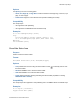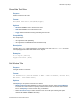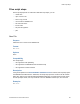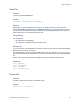Script Steps Reference
Table Of Contents
- Contents
- About script steps
- Script steps reference (alphabetical list)
- Control script steps
- Navigation script steps
- Editing script steps
- Fields script steps
- Set Field
- Set Field By Name
- Set Next Serial Value
- Insert Text
- Insert Calculated Result
- Insert From Index
- Insert From Last Visited
- Insert Current Date
- Insert Current Time
- Insert Current User Name
- Insert Picture
- Insert QuickTime
- Insert Object (Windows)
- Insert File
- Update Link (Windows)
- Replace Field Contents
- Relookup Field Contents
- Export Field Contents
- Records script steps
- Found Sets script steps
- Windows script steps
- Files script steps
- Accounts script steps
- Spelling script steps
- Open Menu Item script steps
- Miscellaneous script steps
Files script steps
F
ILEMAKER SCRIPT STEPS REFERENCE 98
Options
• Specify data source lets you choose the file or source of the data to be converted. If you
don’t specify a file, FileMaker Pro displays the Open File dialog box when the script step
executes. For more information about converting files, see the conversion information in the
FileMaker
Pro User’s Guide.
• Depending on the file or source you choose, a dialog box may appear for specifying the
following additional options.
• Perform without dialog prevents certain dialog boxes from displaying when the script step
is run.
• When converting FileMaker files, the dialog boxes used to rename the old file and name
the converted file are not displayed.
• When converting other file types, the dialog boxes that are used to specify the way a file
and its data are converted are not displayed.
In these two cases, the default settings for those dialog boxes are used instead.
Compatibility
This script step is:
• not supported in web publishing
• not supported in a FileMaker Server scheduled script
Description
See Supported import/export file formats for more information.
Note You cannot use this command to convert the contents of a folder. Each file in a folder must be
converted separately.
Examples
Convert File [“mydata.fp5”]Script steps reference (alphabetical list)
When you
choose this file
or source
Do this
File In the Specify File dialog box, choose the file you want to import. See Creating file
paths.
XML Data In the Specify XML and XSL Options dialog box, choose the source of the XML data
that you want to import, and choose an XSLT style sheet if you want to apply one
prior to import. The XML and XSLT source may be a file or the result of an HTTP
request, or a field that contains a file path or an HTTP request. For more information,
see Importing XML data.
ODBC Data Specify the data source name and location, the user ID and password (if any), and
the SQL query to be executed. For more information, see
Constructing an SQL query
for importing via ODBC.