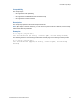Script Steps Reference
Table Of Contents
- Contents
- About script steps
- Script steps reference (alphabetical list)
- Control script steps
- Navigation script steps
- Editing script steps
- Fields script steps
- Set Field
- Set Field By Name
- Set Next Serial Value
- Insert Text
- Insert Calculated Result
- Insert From Index
- Insert From Last Visited
- Insert Current Date
- Insert Current Time
- Insert Current User Name
- Insert Picture
- Insert QuickTime
- Insert Object (Windows)
- Insert File
- Update Link (Windows)
- Replace Field Contents
- Relookup Field Contents
- Export Field Contents
- Records script steps
- Found Sets script steps
- Windows script steps
- Files script steps
- Accounts script steps
- Spelling script steps
- Open Menu Item script steps
- Miscellaneous script steps
Found Sets script steps
F
ILEMAKER SCRIPT STEPS REFERENCE 76
• To change existing criteria, select the line containing the field and criteria from the top of the
dialog box, and make your changes to field and/or criteria. Click Change to store your
changes.
• To delete existing criteria, select the line containing the field and criteria from the top of the
dialog box and click Remove.
Compatibility
This script step is also supported in web publishing and in a FileMaker Server scheduled script.
Description
If you do not create a find request, this script step will perform the last find request that was
executed.
You can use a Perform Find script following an Enter Find Mode script step, to pause the script and
allow the user to enter find criteria before performing a find.
Examples
If FileMaker Pro doesn't find any records that match the find criteria when you perform the script,
you can stop the script, continue the script with zero records in the current found set, or change the
find criteria. By using the
Set Error Capture script step and the Get(LastError) function, you can set
up a script to handle such situations. For example:
The following script tries to perform a find. If no records are found, a custom dialog will appear giving
the user the option to modify the find request or go back to Browse mode.
Set Error Capture [On]
Perform Find [Restore]
If [Get (LastError) > 0]
Show Custom Dialog ["No records were found. Click OK to modify
your request or click Cancel to return to Browse mode."]
If [Get (LastMessageChoice) = 1]
Modify Last Find
Else
Enter Browse Mode []
End If
End If
Constrain Found Set
Purpose
Narrows the existing found set using the criteria you specify in the stored find request.
Format
Constrain Found Set [Restore]
Options
Select Specify find requests or click Specify to create and store a find request with the script step.