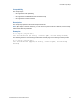Script Steps Reference
Table Of Contents
- Contents
- About script steps
- Script steps reference (alphabetical list)
- Control script steps
- Navigation script steps
- Editing script steps
- Fields script steps
- Set Field
- Set Field By Name
- Set Next Serial Value
- Insert Text
- Insert Calculated Result
- Insert From Index
- Insert From Last Visited
- Insert Current Date
- Insert Current Time
- Insert Current User Name
- Insert Picture
- Insert QuickTime
- Insert Object (Windows)
- Insert File
- Update Link (Windows)
- Replace Field Contents
- Relookup Field Contents
- Export Field Contents
- Records script steps
- Found Sets script steps
- Windows script steps
- Files script steps
- Accounts script steps
- Spelling script steps
- Open Menu Item script steps
- Miscellaneous script steps
Records script steps
F
ILEMAKER SCRIPT STEPS REFERENCE 72
is run with the pathname file:/export.tab, and the file running the script is /MyFiles/
Library/Books.fp7, the exported file will be created as /MyFiles/Library/export.tab.
Examples
Go to Layout ["Layout #4"]
Export Records [No dialog, "Contacts"]
Save Records As Excel
Purpose
Saves records to a specified Excel or Excel 2007/2008 worksheet.
Format
Save Records As Excel [No dialog; “<output filename>”; Automatically open;
Create email; Current record]
Note In order to save records as a Microsoft Excel worksheet, your privilege set must include Allow
exporting, or you must select Run script with full access privileges in the Edit Script dialog box.
Options
• Perform without dialog prevents the Excel Options dialog box from displaying as the script
step executes if you have already specified a file. If you have not specified a file, the Save
Records as Excel dialog box displays as the script step executes, but the Excel Options
dialog box is not displayed.
• Select Specify output file or click Specify to display a dialog box where you can specify
the file path. Choose the folder you want to export to, or type the file path directly into the
list. Specify one path per line. FileMaker Pro will use the first path it locates. See
Creating
file paths. You can choose to Automatically open file or choose to Create email with file
as attachment to create a blank email with the Excel file as an attachment.
• Select Specify options or click Specify to display the "Save Records as Excel" Options
dialog box. From the Save list, choose Records being browsed or Current record.
Specify whether the values in the first row should be used as field names or as data. For
Worksheet, Title, Subject, and Author, you can enter text directly, or click Specify to enter
a field name or values from a calculation.
Compatibility
This script step is:
• not supported in web publishing
• not supported in a FileMaker Server scheduled script
Description
This script step operates in all modes except Find mode.