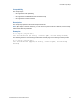Script Steps Reference
Table Of Contents
- Contents
- About script steps
- Script steps reference (alphabetical list)
- Control script steps
- Navigation script steps
- Editing script steps
- Fields script steps
- Set Field
- Set Field By Name
- Set Next Serial Value
- Insert Text
- Insert Calculated Result
- Insert From Index
- Insert From Last Visited
- Insert Current Date
- Insert Current Time
- Insert Current User Name
- Insert Picture
- Insert QuickTime
- Insert Object (Windows)
- Insert File
- Update Link (Windows)
- Replace Field Contents
- Relookup Field Contents
- Export Field Contents
- Records script steps
- Found Sets script steps
- Windows script steps
- Files script steps
- Accounts script steps
- Spelling script steps
- Open Menu Item script steps
- Miscellaneous script steps
Records script steps
F
ILEMAKER SCRIPT STEPS REFERENCE 71
information on saving FileMaker Pro files as Excel files, see Saving and sending records as an
Excel file.
If you specify XML as the export file type, the Specify XML and XSL Options dialog box appears,
where you can specify an XML grammar and choose an XSLT style sheet if you want to
transform the XML. The XSLT source may be a file, the result of an HTTP request, or a
calculation that generates a file path or an HTTP request.
Note Do not export fields whose name is entirely numeric (such as "2") or whose name is a
single-byte kana character (Japanese version) using the FMPDSORESULT grammar.
• Select Specify export order or click Specify to use the export order that was in effect when
you added the script step. The last export order used in the file appears as the default and
can be edited or deleted. If necessary, choose an output file character set from the list.
Select Apply current layout’s data formatting to exported data, or the formatting of the
last exported data will be used.
Compatibility
This script step is:
• not supported in web publishing
• also supported in a FileMaker Server scheduled script (except exporting to the .fp7 file type)
Description
You can set the export order before adding this script step, or perform the step with a dialog box so
a user can set new criteria. Export Records exports all the records currently being browsed. If you
want to limit the set of records you're exporting, use a find request before using Export Records.
When you include this script step in a FileMaker Server scheduled script and you do not select
Perform without dialog in the Edit Script dialog box, the text (NOT compatible) appears after the
script step. The script, however, will run. The behavior will be the same as if Perform without
dialog was selected. See
Get(DocumentsPathListing) function for more information.
Notes
• When using the Export Records script step or Import Records script step in a
FileMaker
Server scheduled script, keep the following in mind:
• Any specified file must be in the FileMaker Server Documents folder, the temporary
folder, or a child folder of either the FileMaker
Server Documents folder or the
temporary folder. For example, the following are all valid paths for file.csv:
<Documents>/file.csv
<Temporary Path>/file.csv
<Documents>/Folder1/file.csv
<Temporary Path>/Folder1/Folder2/Folder3/Folder4/file.csv
• Any path specified that isn’t a complete path to the file (for example, anything other than
/Library/FileMaker Server/Data/Documents/<0 or more directories>/<filename> ) is
evaluated as being relative to the temporary path.
• Any paths that include “..” are considered invalid.
• For FileMaker Pro, if an absolute path is not specified in a script that will be executed from
FileMaker Pro, the path is assumed to be relative to the location of the database file from
which the script was run. For example, if a script containing the Export Records script step