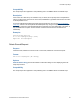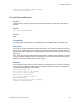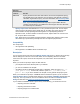Script Steps Reference
Table Of Contents
- Contents
- About script steps
- Script steps reference (alphabetical list)
- Control script steps
- Navigation script steps
- Editing script steps
- Fields script steps
- Set Field
- Set Field By Name
- Set Next Serial Value
- Insert Text
- Insert Calculated Result
- Insert From Index
- Insert From Last Visited
- Insert Current Date
- Insert Current Time
- Insert Current User Name
- Insert Picture
- Insert QuickTime
- Insert Object (Windows)
- Insert File
- Update Link (Windows)
- Replace Field Contents
- Relookup Field Contents
- Export Field Contents
- Records script steps
- Found Sets script steps
- Windows script steps
- Files script steps
- Accounts script steps
- Spelling script steps
- Open Menu Item script steps
- Miscellaneous script steps
Records script steps
F
ILEMAKER SCRIPT STEPS REFERENCE 70
Notes
• When using the Import Records script step or Export Records script step in a
FileMaker
Server scheduled script, keep the following in mind:
• Any specified file must be in the FileMaker Server Documents folder, the temporary
folder, or a child folder of either the FileMaker
Server Documents folder or the
temporary folder. For example, the following are all valid paths for file.csv:
<Documents>/file.csv
<Temporary Path>/file.csv
<Documents>/Folder1/file.csv
<Temporary Path>/Folder1/Folder2/Folder3/Folder4/file.csv
• Any path specified that isn’t a complete path to the file (for example, anything other than
/Library/FileMaker Server/Data/Documents/<0 or more directories>/<filename> ) is
evaluated as being relative to the temporary path.
• Any paths that include “..” are considered invalid.
• For FileMaker Pro, if an absolute path is not specified in a script that will be executed from
FileMaker Pro, the path is assumed to be relative to the location of the database file from
which the script was run. For example, if a script containing the Export Records script step
is run with the pathname
file:/export.tab, and the file running the script is /MyFiles/
Library/Books.fp7, the exported file will be created as /MyFiles/Library/export.tab.
Examples
Go to Layout ["Layout #4"]
Import Records [No dialog; "Contacts"; Add; Mac Roman]
Export Records
Purpose
Exports records to a specified file.
Format
Export records [No dialog; “<output filename>”; Automatically open; Create
email; <platform and character set>]
Options
• Perform without dialog prevents dialog boxes from displaying when the script step is run
from FileMaker Pro. These dialog boxes would let the user set new export criteria.
• Select Specify output file or click Specify to display a dialog box where you can specify
the file and file type to export. Choose the folder you want to export to, or type the folder
path directly into the list. Specify one path per line. FileMaker Pro will use the first path it
locates. See
Creating file paths. The file type you use depends on the import requirements
of the program using the exported data. You can also specify options to Automatically
open the file and Create email with the file as attachment after saving.
Note You can export records as a Microsoft Excel or Excel 2007 worksheet by choosing
Excel
95-2004 Workbooks (.xls) or Excel Workbooks (.xlsx) from the File Type list. For more