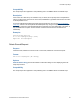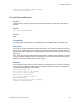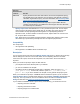Script Steps Reference
Table Of Contents
- Contents
- About script steps
- Script steps reference (alphabetical list)
- Control script steps
- Navigation script steps
- Editing script steps
- Fields script steps
- Set Field
- Set Field By Name
- Set Next Serial Value
- Insert Text
- Insert Calculated Result
- Insert From Index
- Insert From Last Visited
- Insert Current Date
- Insert Current Time
- Insert Current User Name
- Insert Picture
- Insert QuickTime
- Insert Object (Windows)
- Insert File
- Update Link (Windows)
- Replace Field Contents
- Relookup Field Contents
- Export Field Contents
- Records script steps
- Found Sets script steps
- Windows script steps
- Files script steps
- Accounts script steps
- Spelling script steps
- Open Menu Item script steps
- Miscellaneous script steps
Records script steps
F
ILEMAKER SCRIPT STEPS REFERENCE 69
• Specify import order tells FileMaker Pro to use a predefined import order. The last import
order used in the file appears as the default and can be edited. This option also lets you
choose whether to keep repeating field data together or to split repeating fields into
separate records, as well as whether to add new records, replace data in the current found
set, or import data as a new table.
Note When import source fields and target fields are mapped using matching names, field
name matching is performed dynamically each time the script step is performed.
Compatibility
This script step is:
• not supported in web publishing
• also supported in a FileMaker Server scheduled script
Description
You can set the import order and use the Specify import order option, or perform this script step
with the dialog box so the user can set new criteria, such as importing data as a new table.
If the source file is open, the found set is imported; if not, all records in the source table are
imported.
When you use this script step to import an XML data file:
• your file path must be the absolute path to your data file
• you can use variables in the file path
• use different syntax for Windows and Mac OS. For Windows, follow the syntax file:///
[full path to file]
. For Mac OS, follow the syntax file:///volumes/[full
path to file]
. If you use a variable in the file path, it must generate the proper syntax.
When you include this script step in a FileMaker Server scheduled script and you do not select
Perform without dialog in the Edit Script dialog box, the text (NOT compatible) appears after the
script step. The script, however, will run. The behavior will be the same as if Perform without
dialog was selected. See
Get(DocumentsPathListing) function for more information.
If you schedule a FileMaker Server script to do any of the following, you will receive an error:
• importing records to new table
• importing records from a folder
• importing images to a container field
ODBC Data Specify the data source name and location, the user ID and password (if any),
and the SQL query to be executed. You can enter a query directly or specify a
calculation to generate the query. For more information, see
Automating ODBC
import using the Import Records script step.
Note If you use the Import Records script step to import ODBC data that
contains Unicode strings, your ODBC driver must support Unicode. Otherwise,
the results may be inconsistent.
When you
choose this file
or source
Do this