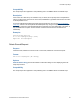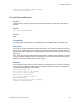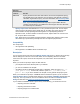Script Steps Reference
Table Of Contents
- Contents
- About script steps
- Script steps reference (alphabetical list)
- Control script steps
- Navigation script steps
- Editing script steps
- Fields script steps
- Set Field
- Set Field By Name
- Set Next Serial Value
- Insert Text
- Insert Calculated Result
- Insert From Index
- Insert From Last Visited
- Insert Current Date
- Insert Current Time
- Insert Current User Name
- Insert Picture
- Insert QuickTime
- Insert Object (Windows)
- Insert File
- Update Link (Windows)
- Replace Field Contents
- Relookup Field Contents
- Export Field Contents
- Records script steps
- Found Sets script steps
- Windows script steps
- Files script steps
- Accounts script steps
- Spelling script steps
- Open Menu Item script steps
- Miscellaneous script steps
Records script steps
F
ILEMAKER SCRIPT STEPS REFERENCE 68
Import Records
Purpose
Imports records from another file or data source you specify.
Format
Import Records [No dialog; “<source or filename>”; Add/Update existing/
Update matching; <platform and character set>]
Options
• Perform without dialog prevents display of import-related dialog boxes when the script
step executes. However, if a data source file has not been specified, the Open File dialog
box will be displayed when a script is run from FileMaker Pro.
• Specify data source lets you choose the file or source of the data to be imported.
Depending on the file or source you choose, a dialog box may appear for specifying the
following additional options:
When you
choose this file
or source
Do this
File In the Specify File dialog box, choose the file you want to import, or type file paths
directly into the list. Specify one path per line. FileMaker Pro will use the first path
it locates as the file to import. See
Creating file paths.
Folder In the Folder of Files Import Options dialog box, choose the folder of image or
text files that you want to import, or type the folder paths directly into the list.
Specify one path per line. FileMaker Pro will use the first path it locates as the
folder to import. For more information, see
Importing a folder of files all at once
and
Creating file paths. This option is not supported from scripts running on
FileMaker Server.
Digital Camera
(Mac OS)
In the FileMaker Pro Photo Import Options dialog box, choose your camera or
other image device, and choose how you want to download and import the
photos. For more information, see
Importing photos from a digital camera or other
device (Mac OS). This option is not supported from scripts running on FileMaker
Server.
Bento Data
(Mac
OS)
In the Select Bento Source dialog box, select the library and collection from that
library that you want to import, then select field mapping options. For more
information, see
Importing Bento data (Mac OS). This option is not supported
from scripts running on FileMaker Server.
XML Data In the Specify XML and XSL Options dialog box, choose the source of the XML
data that you want to import, and choose an XSLT style sheet if you want to apply
one prior to import. The XML and XSLT source may be a file or the result of an
HTTP request, or a calculation that generates a file path or an HTTP request. For
more information, see
Importing XML data.