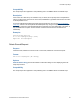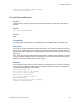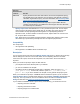Script Steps Reference
Table Of Contents
- Contents
- About script steps
- Script steps reference (alphabetical list)
- Control script steps
- Navigation script steps
- Editing script steps
- Fields script steps
- Set Field
- Set Field By Name
- Set Next Serial Value
- Insert Text
- Insert Calculated Result
- Insert From Index
- Insert From Last Visited
- Insert Current Date
- Insert Current Time
- Insert Current User Name
- Insert Picture
- Insert QuickTime
- Insert Object (Windows)
- Insert File
- Update Link (Windows)
- Replace Field Contents
- Relookup Field Contents
- Export Field Contents
- Records script steps
- Found Sets script steps
- Windows script steps
- Files script steps
- Accounts script steps
- Spelling script steps
- Open Menu Item script steps
- Miscellaneous script steps
Records script steps
F
ILEMAKER SCRIPT STEPS REFERENCE 66
Examples
Show Custom Dialog ["Commit record or revert changes?";
"Click 'Commit' to save your changes, or 'Revert' to
discard changes to this record."]
#1 = Commit, 2 = Revert
If [Get(LastMessageChoice) = 1]
Commit Records/Requests
Else
Revert Record/Request [No dialog]
End If
Copy Record/Request
Purpose
Copies the values of a record or find request to the Clipboard.
Format
Copy Record/Request
Options
None.
Compatibility
This script step is also supported in web publishing and in a FileMaker Server scheduled script.
Description
Text fields are copied in tab-delimited format, without styles, in the order they appear in the record
layout. Text in container fields is also copied. (This script step is equivalent to choosing Copy from
the Edit menu when there is no active field.)
Note When using the Copy Record/Request step with repeating fields, FileMaker Pro inserts the
group separator character between each repetition. You can use a text editor to replace these
characters with another delimiter such as a tab or space.
Examples
This script finds and sorts a set of records, switches to the Data Entry layout, goes to the last record,
copies the entire record, switches layouts and tables, creates a new record, and pastes the contents
of the Clipboard to the History field.
Perform Find [Restore]
Sort Records [Restore; No dialog]
Go to Layout ["Data entry"]
Go to Record/Request/Page [Last]
Copy Record/Request
Go to Layout ["History table"]
New Record/Request