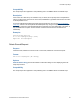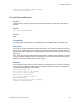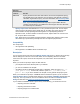Script Steps Reference
Table Of Contents
- Contents
- About script steps
- Script steps reference (alphabetical list)
- Control script steps
- Navigation script steps
- Editing script steps
- Fields script steps
- Set Field
- Set Field By Name
- Set Next Serial Value
- Insert Text
- Insert Calculated Result
- Insert From Index
- Insert From Last Visited
- Insert Current Date
- Insert Current Time
- Insert Current User Name
- Insert Picture
- Insert QuickTime
- Insert Object (Windows)
- Insert File
- Update Link (Windows)
- Replace Field Contents
- Relookup Field Contents
- Export Field Contents
- Records script steps
- Found Sets script steps
- Windows script steps
- Files script steps
- Accounts script steps
- Spelling script steps
- Open Menu Item script steps
- Miscellaneous script steps
Records script steps
F
ILEMAKER SCRIPT STEPS REFERENCE 64
Options
None.
Compatibility
This script step is also supported in web publishing and in a FileMaker Server scheduled script.
Description
When performed on a record, this script step verifies that the user has sufficient access privileges to
edit the record. If the user has the proper privilege set, FileMaker Pro attempts to prevent others
from simultaneously editing or deleting the record. Once locked, the record is considered “opened”
and may be edited.
If an error occurs (for example, if the current user has insufficient access privileges, the record is
currently locked by another user, or the record is open in another window), FileMaker
Pro generates
an error message, which may be captured using the
Set Error Capture script step and the
Get(LastError) function. (Opening a find request will not return an error, because requests can’t be
locked by other users.)
Important Because any attempt to modify a field or a record will also attempt to open the record for
editing, in most cases you will not need to use the Open Record/Request script step to open a
record explicitly. But when using the
Go to Record/Request/Page script step to enter a field or
record, use the Open Record/Request script step first to obtain a write lock.
Examples
Perform Find [Restore]
Go to Record/Request/Page [Last]
If [IsEmpty(script examples::Field1)]
Open Record/Request
End If
Revert Record/Request
Purpose
Returns the current record or request to the way it was before you began adding or changing data in
the record.
Format
Revert Record/Request [No dialog]
Options
Perform without dialog prevents a dialog box from displaying when the script step executes that
asks the user to confirm the revert action.
Compatibility
This script step is also supported in web publishing and in a FileMaker Server scheduled script.