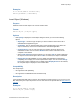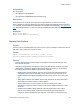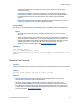Script Steps Reference
Table Of Contents
- Contents
- About script steps
- Script steps reference (alphabetical list)
- Control script steps
- Navigation script steps
- Editing script steps
- Fields script steps
- Set Field
- Set Field By Name
- Set Next Serial Value
- Insert Text
- Insert Calculated Result
- Insert From Index
- Insert From Last Visited
- Insert Current Date
- Insert Current Time
- Insert Current User Name
- Insert Picture
- Insert QuickTime
- Insert Object (Windows)
- Insert File
- Update Link (Windows)
- Replace Field Contents
- Relookup Field Contents
- Export Field Contents
- Records script steps
- Found Sets script steps
- Windows script steps
- Files script steps
- Accounts script steps
- Spelling script steps
- Open Menu Item script steps
- Miscellaneous script steps
Fields script steps
F
ILEMAKER SCRIPT STEPS REFERENCE 56
Compatibility
This script step is:
• not supported in web publishing
• not supported in a FileMaker Server scheduled script
Description
If the field does not contain an OLE link, then this script step does not return an error code.
Note In addition to using the Update Link script step to update both automatic and manual links in
your database, automatic links are updated when an OLE object is activated with a
Go to Field script
step with Select/perform on, or when the print option Update all Links before printing is used.
Examples
Enter Browse Mode []
Update Link [Table1::Spreadsheet]
Replace Field Contents
Purpose
Uses the value in a specified field in the current record or uses a calculation to replace the value in
that field in every record in the current found set.
Format
Replace Field Contents [No Dialog; <table::field>;
Current contents/Serial numbers/Calculation results]
Options
• Perform without dialog prevents display of the Replace Field Contents dialog box when
the script step executes.
• Select Go to target field or click Specify to specify the target field for the replace operation.
• Click Specify to display the Replace Field Contents dialog box, where you can determine
the settings required for the Replace Field Contents command.
• Replace with "current contents" uses the current value in the specified field as the
replacement value to place in that field in every other record in the current found set.
• Replace with serial numbers reserializes the field in every record in the current found
set.
• Entry options uses the next available value in Entry Options as the first record number,
incrementing with whatever value is in Entry Options.
• Custom Values lets you enter a value to be used as a starting point for the
serialization, as well as a value by which to increment each serialized field in the current
found set.
• Update serial number in Entry Options? resets the serial number value in Entry
Options so that the next serial number that is automatically entered will follow the
records you have reserialized with this script step. If this option is not used, the serial