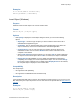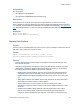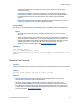Script Steps Reference
Table Of Contents
- Contents
- About script steps
- Script steps reference (alphabetical list)
- Control script steps
- Navigation script steps
- Editing script steps
- Fields script steps
- Set Field
- Set Field By Name
- Set Next Serial Value
- Insert Text
- Insert Calculated Result
- Insert From Index
- Insert From Last Visited
- Insert Current Date
- Insert Current Time
- Insert Current User Name
- Insert Picture
- Insert QuickTime
- Insert Object (Windows)
- Insert File
- Update Link (Windows)
- Replace Field Contents
- Relookup Field Contents
- Export Field Contents
- Records script steps
- Found Sets script steps
- Windows script steps
- Files script steps
- Accounts script steps
- Spelling script steps
- Open Menu Item script steps
- Miscellaneous script steps
Fields script steps
F
ILEMAKER SCRIPT STEPS REFERENCE 54
Examples
Go to Field [Table1::Product Demo]
Insert QuickTime [“<filename>”]
Insert Object (Windows)
Purpose
Embeds or links an OLE object in the current container field.
Format
Insert Object [“<object type>”]
Options
• Click Specify to display the Insert Object dialog box where you can set the following
options.
• Object Type - choose the type of object you want to embed or link from the list of
available file and application types.
• Create New - lets you embed a blank object of the specified object type. When the
object is activated, it can then be created with the associated application.
• Create from File - lets you enter the name of an existing file as the object to be
embedded or linked. You can use the Browse button to select a file that is on the
computer or the network.
• When Create from File has been selected, you can select Link to create indicate that
the object is to be a linked object. When Link is not selected, the object is embedded.
• Display As Icon tells FileMaker Pro not to display the embedded or linked object
completely, but to display an icon that represents the object. You can use the Change
Icon button to select a different icon for display. When Display As Icon is not selected,
the complete object is displayed in the container field.
Compatibility
This script step is:
• not supported in web publishing
• not supported in a FileMaker Server scheduled script
Description
If the specified object/file does not exist on the computer the script is being run on (or if it’s run on a
Mac OS system), this script step returns an error code that can be captured with the
Get(LastError)
function.
Examples
Go to Field [Table1::Field1]
Insert Object [“Video Clip”]