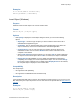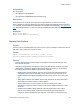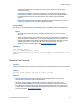Script Steps Reference
Table Of Contents
- Contents
- About script steps
- Script steps reference (alphabetical list)
- Control script steps
- Navigation script steps
- Editing script steps
- Fields script steps
- Set Field
- Set Field By Name
- Set Next Serial Value
- Insert Text
- Insert Calculated Result
- Insert From Index
- Insert From Last Visited
- Insert Current Date
- Insert Current Time
- Insert Current User Name
- Insert Picture
- Insert QuickTime
- Insert Object (Windows)
- Insert File
- Update Link (Windows)
- Replace Field Contents
- Relookup Field Contents
- Export Field Contents
- Records script steps
- Found Sets script steps
- Windows script steps
- Files script steps
- Accounts script steps
- Spelling script steps
- Open Menu Item script steps
- Miscellaneous script steps
Fields script steps
F
ILEMAKER SCRIPT STEPS REFERENCE 51
Examples
Go to Record/Request/Page [First]
Enter Find Mode []
Insert Current Date [Select; Invoices::Invoice Date]
Insert Current Time
Purpose
Pastes the current system time into the specified field.
Format
Insert Current Time [Select; <table::field>]
Options
• Select entire contents replaces the contents of a field with the current time. If you do not
select this option, Insert Current Time adds the value of the current time to the end of the
field's existing data.
• Select Go to target field or click Specify to specify the field to paste into.
Note If the specified field does not exist on the layout where the script is being performed, Insert
Current Time returns an error code which can be captured with the
Get(LastError) function.
Compatibility
This script step is also supported in web publishing and in a FileMaker Server scheduled script.
Examples
Go to Layout [Call Log::Data Entry]
Insert Current Time [Select; Call Log::Call Time]
Insert Current User Name
Purpose
Pastes the current user name into the specified field in the current record.
Format
Insert Current User Name [Select; <table::field>]
Options
• Select entire contents replaces the contents of a field with the current user name. If you do
not select this option, Insert Current User Name adds the value of the current user name to
the end of the field's existing data.
• Select Go to target field or click Specify to specify the field to paste into.