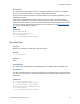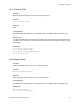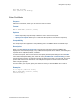Script Steps Reference
Table Of Contents
- Contents
- About script steps
- Script steps reference (alphabetical list)
- Control script steps
- Navigation script steps
- Editing script steps
- Fields script steps
- Set Field
- Set Field By Name
- Set Next Serial Value
- Insert Text
- Insert Calculated Result
- Insert From Index
- Insert From Last Visited
- Insert Current Date
- Insert Current Time
- Insert Current User Name
- Insert Picture
- Insert QuickTime
- Insert Object (Windows)
- Insert File
- Update Link (Windows)
- Replace Field Contents
- Relookup Field Contents
- Export Field Contents
- Records script steps
- Found Sets script steps
- Windows script steps
- Files script steps
- Accounts script steps
- Spelling script steps
- Open Menu Item script steps
- Miscellaneous script steps
Editing script steps
F
ILEMAKER SCRIPT STEPS REFERENCE 40
Clear
Purpose
Deletes the contents of the specified field in the current record.
Format
Clear [Select; <table::field>]
Options
• Select entire contents deletes the entire contents of a field. If you do not use Select entire
contents, only the selected portion of the field's data is deleted.
• Select Go to target field or click Specify to specify the field whose contents you want to
delete.
Compatibility
This script step is also supported in web publishing and in a FileMaker Server scheduled script.
Description
This script step removes the contents of the field without placing the contents on the Clipboard. If
you want to cut and paste the field information, use the
Cut script step. Use Undo immediately to
restore the contents.
Note In a web-published database, use a Commit Record/Request script step after a Clear script
step to update the record in the browser window.
Examples
The following example clears the values in a repeating field with three repetitions.
Clear [Select, table::field[3]]
Clear [Select, table::field[2]]
Clear [Select, table::field]
Set Selection
Purpose
Allows the user to specify the starting and ending position of a selection in a field.
Format
Set Selection [Start Position: <n>; End Position: <n>]
Options
• Select Go to target field or click Specify to specify the field whose contents you want to
select.
• Specify lets you set the starting and ending positions of a selection, either by entering the
start and end numbers directly or by using a calculation to determine them.