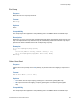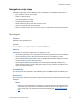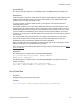Script Steps Reference
Table Of Contents
- Contents
- About script steps
- Script steps reference (alphabetical list)
- Control script steps
- Navigation script steps
- Editing script steps
- Fields script steps
- Set Field
- Set Field By Name
- Set Next Serial Value
- Insert Text
- Insert Calculated Result
- Insert From Index
- Insert From Last Visited
- Insert Current Date
- Insert Current Time
- Insert Current User Name
- Insert Picture
- Insert QuickTime
- Insert Object (Windows)
- Insert File
- Update Link (Windows)
- Replace Field Contents
- Relookup Field Contents
- Export Field Contents
- Records script steps
- Found Sets script steps
- Windows script steps
- Files script steps
- Accounts script steps
- Spelling script steps
- Open Menu Item script steps
- Miscellaneous script steps
Navigation script steps
F
ILEMAKER SCRIPT STEPS REFERENCE 29
Examples
Go to Record/Request/Page [First]
Go to Record/Request/Page [Last]
Go to Record/Request/Page [Previous]
Go to Record/Request/Page [Next]
This command uses a calculation to determine the correct number:
Go to Record/Request/Page [MyDatabase::Number Field]
Go to Related Record
Purpose
Goes to the current related record(s) in a related table, except when this script step is used from an
active portal row.
Format
Go to Related Record [From table: “<table name>”; Using layout “<layout name>”]
Options
• Get related record from lets you select the source relationship from a list of tables in the
current database. If the table is not in the list or if you need to add or change a relationship,
Manage Database displays the Manage Database dialog box, where you can create or edit
relationships.
• Show record using layout lets you choose a layout in the current file that will be used to
display the related record(s).
• Use external table’s layouts opens the file containing the external table you specify and
lets you choose a layout from that file in which to display the related record(s). This option is
only available if the source relationship you selected references a table in another file.
• Show in new window allows you to show the related records in a new window and lets you
specify the settings for the new window. For more information, see
New Window script step.
• Specify lets you edit the settings you have previously chosen for the new window.
• Show only related records creates a new found set in the related table with the options
either to match the current record or to match the entire found set.
• Match current record only creates a new found set in the related table containing a set of
records that match the current record. For example, if there are three records in the related
invoice table that match the customer record in the customer table you are currently
viewing, and you want to see all three invoices, use Match current record only to display
the three invoices.
• Match all records in the current found set creates a new found set in the related table
that matches all records in the current found set. For example, if you have a found set of ten
customers and there are forty invoices in the invoice table that match any of these ten
customers, use Match all records in the current found set to display the forty matching
invoices.