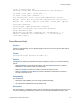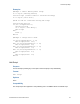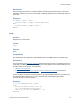Script Steps Reference
Table Of Contents
- Contents
- About script steps
- Script steps reference (alphabetical list)
- Control script steps
- Navigation script steps
- Editing script steps
- Fields script steps
- Set Field
- Set Field By Name
- Set Next Serial Value
- Insert Text
- Insert Calculated Result
- Insert From Index
- Insert From Last Visited
- Insert Current Date
- Insert Current Time
- Insert Current User Name
- Insert Picture
- Insert QuickTime
- Insert Object (Windows)
- Insert File
- Update Link (Windows)
- Replace Field Contents
- Relookup Field Contents
- Export Field Contents
- Records script steps
- Found Sets script steps
- Windows script steps
- Files script steps
- Accounts script steps
- Spelling script steps
- Open Menu Item script steps
- Miscellaneous script steps
Control script steps
F
ILEMAKER SCRIPT STEPS REFERENCE 15
debug your scripts, for example, to see what value is in a field at a particular point in a script or to
evaluate the progress of a script.
The Pause/Resume Script script step operates on the foreground window of the file from which the
script is performed. If the script’s current window is hidden, Pause/Resume Script brings that
window to the front and shows it.
The For duration value must evaluate as a number, which is the duration of the pause in seconds.
If you use the Specify Calculation dialog box to determine the duration, the calculation result must
be a number or your script will not pause.
To give you more control over a user's actions when a script pauses, FileMaker Pro makes some
menu commands unavailable to users. You can define buttons to let users perform actions not
available on the menus.
Examples
The following script displays a welcoming screen for three seconds when the database is opened,
then displays a data entry layout. The user cannot stop this script. The default state is off.
Allow User Abort [Off]
Go to Layout ["Welcome"]
Pause/Resume Script [Duration (seconds): 3]
Go to Layout ["Data Entry"]
Tip You can create a button with the Resume step to allow the user to resume a script if it's paused.
Exit Script
Purpose
Forces sub-scripts or external scripts to stop immediately and return to the main script, with or
without an optional script result.
Format
Exit Script [Result]
Options
Click Specify to specify a value in the Specify Calculation dialog box. The value is typically based
on the state of the current script. The value is passed back to the calling script, where it can control
the script’s logic.
Compatibility
This script step is also supported in web publishing and in a FileMaker Server scheduled script.
Description
If the optional script result is specified, the script result is returned and stored in the main script until
another sub-script that returns a value is called. The script result gets deleted when you exit the
main script. The script result can be stored in a local or global variable for later use.