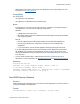Script Steps Reference
Table Of Contents
- Contents
- About script steps
- Script steps reference (alphabetical list)
- Control script steps
- Navigation script steps
- Editing script steps
- Fields script steps
- Set Field
- Set Field By Name
- Set Next Serial Value
- Insert Text
- Insert Calculated Result
- Insert From Index
- Insert From Last Visited
- Insert Current Date
- Insert Current Time
- Insert Current User Name
- Insert Picture
- Insert QuickTime
- Insert Object (Windows)
- Insert File
- Update Link (Windows)
- Replace Field Contents
- Relookup Field Contents
- Export Field Contents
- Records script steps
- Found Sets script steps
- Windows script steps
- Files script steps
- Accounts script steps
- Spelling script steps
- Open Menu Item script steps
- Miscellaneous script steps
Miscellaneous script steps
F
ILEMAKER SCRIPT STEPS REFERENCE 140
Options
Click Specify to display the “Perform AppleScript” Options dialog box, where you can set the
following options.
• Calculated AppleScript lets you create a calculation to use as the AppleScript text.
• Native AppleScript lets you manually enter the text of an AppleScript (up to 30000
characters). Indenting of repeat loops and conditional statements is not supported.
Compatibility
This script step is:
• not supported in web publishing
• not supported in a FileMaker Server scheduled script
Description
You can create a calculation to generate the AppleScript commands to be sent, or you can type the
commands directly into the Native AppleScript text area.
For calculated scripts and scripts stored in FileMaker Pro fields, the AppleScript commands are
compiled each time the script is performed. If you type the script into the Native AppleScript text
area, then FileMaker Pro compiles the script and detects any scripting or system errors. (The script
is recompiled whenever it's edited.)
Note Because AppleScript is a Mac OS feature, if you run a script containing a Perform AppleScript
script step on a Windows computer, the script step is ignored. (An error code is generated, which
can be captured with the
Get(LastError) function.)
Tips on usage
• FileMaker Pro can use the Perform AppleScript script step to send Apple events to itself
or to FileMaker
Pro software running on other machines.
• If you are using FileMaker Pro for Mac OS and you performed a complete installation,
see the FileMaker
Pro Apple Events Reference database at www.filemaker.com for
additional information and examples.
• Use Perform AppleScript to communicate with applets and other scriptable applications.
For example, if you have created an AppleScript applet with sub-routines, you can call
the handlers using the Perform AppleScript command, like this:
Perform AppleScript ["tell application "My Applet" to doMyRoutine()"]
Examples
This example copies text from a field in a FileMaker Pro database and pastes it into a new
AppleWorks word processing document.
Copy [Select; Correspondence::Letter]
Perform AppleScript ["Tell Application "AppleWorks 6" activate
make new document paste end tell"]
This example sets the primary monitor to its minimum bit depth.
Perform AppleScript ["tell application "Finder" to set bounds
of window "My Files" to {100,100,100,100}”]