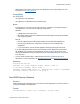Script Steps Reference
Table Of Contents
- Contents
- About script steps
- Script steps reference (alphabetical list)
- Control script steps
- Navigation script steps
- Editing script steps
- Fields script steps
- Set Field
- Set Field By Name
- Set Next Serial Value
- Insert Text
- Insert Calculated Result
- Insert From Index
- Insert From Last Visited
- Insert Current Date
- Insert Current Time
- Insert Current User Name
- Insert Picture
- Insert QuickTime
- Insert Object (Windows)
- Insert File
- Update Link (Windows)
- Replace Field Contents
- Relookup Field Contents
- Export Field Contents
- Records script steps
- Found Sets script steps
- Windows script steps
- Files script steps
- Accounts script steps
- Spelling script steps
- Open Menu Item script steps
- Miscellaneous script steps
Miscellaneous script steps
F
ILEMAKER SCRIPT STEPS REFERENCE 138
• Select Attach File to select a file to send as an attachment to the mail message. For more
information, see
Creating file paths.
Compatibility
This script step is:
• not supported in web publishing
• not supported in a FileMaker Server scheduled script
Notes
• To send email, you must have an internet connection. In addition, to send mail through an
email application, you must have the following configurations.
Windows:
• A [Mail] section in the Win.ini file.
• Microsoft Exchange, Microsoft Outlook, Microsoft Outlook Express and Eudora installed
and configured properly.
Mac OS:
• Mac OS X Mail or Microsoft Entourage installed to send email with FileMaker Pro.
• Internet system preferences configured for use with one of the supported mail
applications.
• If you use Eudora 5, start the Eudora application before performing this script step.
• If you select Multiple emails and For each message, collect addresses across found
set, FileMaker
Pro generates an email message for every record in the found set. Each
message is addressed to everyone specified in the TO, CC and BCC boxes for every record
in the found set.
• You can create an Adobe PDF or a Microsoft Excel file from your data to send as an
attachment. For more information, see
Save Records As PDF and Save Records As Excel.
Examples
Perform Find [Restore]
Send Mail [To: script examples::Field1; Subject: "This is
a test email"; Message: "Hello, world." ]
Send Mail [Send via SMTP Server; To: "Inventors SIG"; Subject: "New Member
Greetings"; Message: "Welcome to our group."]
Send DDE Execute (Windows)
Purpose
Sends a DDE (Dynamic Data Exchange) command to another application to execute a series of
commands available in that application.
Format
Send DDE Execute [<topic text or filename>; <service name>]