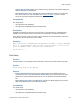Script Steps Reference
Table Of Contents
- Contents
- About script steps
- Script steps reference (alphabetical list)
- Control script steps
- Navigation script steps
- Editing script steps
- Fields script steps
- Set Field
- Set Field By Name
- Set Next Serial Value
- Insert Text
- Insert Calculated Result
- Insert From Index
- Insert From Last Visited
- Insert Current Date
- Insert Current Time
- Insert Current User Name
- Insert Picture
- Insert QuickTime
- Insert Object (Windows)
- Insert File
- Update Link (Windows)
- Replace Field Contents
- Relookup Field Contents
- Export Field Contents
- Records script steps
- Found Sets script steps
- Windows script steps
- Files script steps
- Accounts script steps
- Spelling script steps
- Open Menu Item script steps
- Miscellaneous script steps
Files script steps
F
ILEMAKER SCRIPT STEPS REFERENCE 102
Perform without dialog applies only to default recovery operations. The Advanced Recover
Options dialog box is not supported.
• Select Specify source file or click Specify to display a dialog box where you can select the
file to be recovered. For more information, see
Creating file paths. If you don’t select a
source file, the Open Damaged File dialog box displays at runtime.
Compatibility
This script step is:
• not supported in web publishing
• not supported in a FileMaker Server scheduled script
Description
FileMaker Pro attempts to repair and recover as much of the information in a damaged file as
possible, and then creates a new, recovered file. The original file is not deleted or replaced.
Note Before you begin, be sure you have enough disk space for the recovered file. If there isn't
enough space, the recovered file won't be usable.
Examples
#Note: The Recover command makes an aggressive attempt to reopen a damaged
file. It is intended for data recovery, not file repair. Do not use the
Recover command as part of routine file maintenance.
Recover File [ ]
Print Setup
Purpose
Sets print options, such as paper size and orientation, which can be stored with this script step.
Format
Print Setup [Restore; No dialog]
Options
• Perform without dialog prevents the Print Setup dialog box from displaying when the
script step executes. If you select Perform without dialog, the output from this script step
will be sent to the last specified printer and not the one specified in the Edit Script dialog
box.
• Select Specify page setup or click Specify to open the Print Setup dialog box and choose
page setup options that are stored with the script step.
Compatibility
This script step is:
• not supported in web publishing
• not supported in a FileMaker Server scheduled script