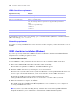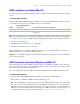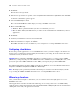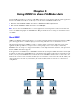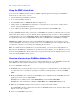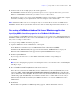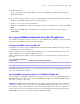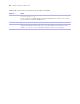ODBC and JDBC Guide
Table Of Contents
- Chapter 1 Introduction
- Chapter 2 Installing FileMaker ODBC and JDBC client drivers
- Chapter 3 Using ODBC to share FileMaker data
- Chapter 4 Using JDBC to share FileMaker data
- Chapter 5 Supported standards
- Chapter 6 Mapping FileMaker fields to ODBC data types
- Chapter 7 Mapping FileMaker fields to JDBC data types
- Chapter 8 ODBC and JDBC error messages
- Index
18 FileMaker ODBC and JDBC Guide
6. For Data Source Name, type a name that will be meaningful to others accessing the FileMaker data
source.
An additional Description is optional.
Be sure Use LDAP is cleared. No translator .DLLs are included with the ODBC client driver (so clicking
Translate will not allow you to configure an ODBC translator).
7. For SequeLink Server Host, enter the location of your data source.
If you’re connecting to a FileMaker database file hosted by FileMaker Pro on your local machine, type
localhost (or 127.0.0.1).
If you’re connecting to a FileMaker database file hosted by FileMaker Server Advanced over a network,
type the IP address of FileMaker Server.
8. For SequeLink Server Port, type 2399.
Important When configuring a FileMaker data source, you must specify 2399 as the SequeLink Server Port.
9. For Server Data Source, type the filename of the FileMaker database file you’re using as a data source
(don’t type the filename extension).
10. If you’ve enabled sharing via ODBC/JDBC in the host application, click the button to the right of Server
Data Source to display the filenames of currently open FileMaker database files for you to choose from.
If your database name contains spaces, replace them with the escape characters %20. For example,
MY%20DATABASE.
11. Click OK to save your data source information.
If you’re sharing another FileMaker database file, return to step 3 and set up the database file as a data
source.
12. Click OK to close the ODBC Data Source Administrator dialog box.
Verifying access via ODBC (Windows)
To verify that you’ve correctly configured the ODBC client driver to access the FileMaker data source:
1. Open the ODBC Data Source Administrator control panel.
In the Windows Control Panel, choose Administrative Tools > Data Sources (ODBC).
In Windows XP, Administrative Tools appear in the Performance and Maintenance category.
2. Click the System DSN tab.
If you set up your data source as a User DSN or File DSN, click the corresponding tab.
3. Choose the FileMaker data source that you previously configured.
The data source name you originally entered appears under Name, and DataDirect 32-BIT SequeLink 5.5
appears as the Driver.
4. Click Configure.
The DataDirect SequeLink for ODBC Setup dialog box appears.