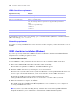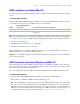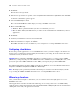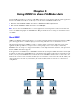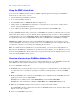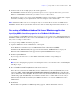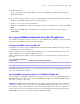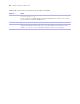ODBC and JDBC Guide
Table Of Contents
- Chapter 1 Introduction
- Chapter 2 Installing FileMaker ODBC and JDBC client drivers
- Chapter 3 Using ODBC to share FileMaker data
- Chapter 4 Using JDBC to share FileMaker data
- Chapter 5 Supported standards
- Chapter 6 Mapping FileMaker fields to ODBC data types
- Chapter 7 Mapping FileMaker fields to JDBC data types
- Chapter 8 ODBC and JDBC error messages
- Index
16 FileMaker ODBC and JDBC Guide
Using the ODBC client driver
You can use the ODBC client driver with any ODBC-compliant application. Sharing your FileMaker
database file as a data source, you can:
1 perform mail merges with Microsoft Word
1 create charts with Microsoft Excel
1 move FileMaker data to a DBMS like Microsoft SQL Server
1 further analyze your FileMaker data with query or reporting tools to create charts, construct ad-hoc
queries, and perform drill-down analysis
1 create a Microsoft Visual Basic application that shares information with FileMaker Pro
To share a FileMaker database file as a data source, use FileMaker Pro to define accounts that need access to the
database file. Then, control access to the database file by assigning privilege sets to the accounts, including the
extended privilege of access via ODBC/JDBC. Finally, enable the FileMaker
Server Advanced or FileMaker Pro
host application to share data via ODBC/JDBC. For details, see FileMaker
Pro or FileMaker Server Help.
Important The ODBC client driver replaces the FileMaker Pro ODBC driver released with a previous
version of FileMaker. If you have previously set up access to a FileMaker data source using the older driver,
you’ll need to re-define access by using and configuring the new driver.
Note To confirm that the SequeLink Server is currently running, you can use the Activity Monitor on
Mac
OS or the Task Manager on Windows to check the status of the ddfmsoc process. When the process is
started, it is named FMSocket_SL55, and events are logged by that name. The SequeLink Server process is
separate from the FileMaker Server process.
Overview of accessing a FileMaker database file
From an ODBC-compliant application, you can construct SQL queries to access a FileMaker database file.
The ODBC client driver must be installed on the computer generating the SQL query.
To access a FileMaker database file:
1. In FileMaker Pro, review the privilege sets you’ve assigned to accounts that will access the database file.
Accounts that need access must use a privilege set with the extended privilege of Access via ODBC/
JDBC.
2. Enable the FileMaker Server Advanced (via FileMaker Server Admin Console) or FileMaker Pro host
application to share data via ODBC/JDBC.
FileMaker Server Admin Console: Click ODBC/JDBC then select Enable ODBC/JDBC.
FileMaker Pro: Choose File menu > Sharing > ODBC/JDBC and set ODBC/JDBC Sharing to On.
3. Make sure the FileMaker database file you want to access is hosted and available.
If your FileMaker database solution uses more than one FileMaker database file, all of the database files
must be on the same computer.
4. Connect to the FileMaker data source.