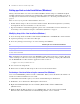Network Install Setup Guide
Table Of Contents
Setting up assisted installations 7
1 If a previous version of Bonjour is detected, the installer alerts you. It prompts you to manually uninstall
the older version of Bonjour and manually install the version of Bonjour supported by FileMaker.
1 If the same or a later version of Bonjour is detected, the installer does not alert you and does not install
Bonjour.
You can also install Bonjour manually. Open the Bonjour folder (located at the same level as Setup.exe),
open the 32-bit or 64-bit folder, and then launch BonjourSetup.exe.
Setting up assisted installations
1. Set up a networked volume so that users can install FileMaker products for Windows and the Mac OS.
See
“Step 2. Copy the installation files to a networked volume” on page 5.
2. Edit the personalization file, Assisted Install.txt. See “About the personalization file” on page 10.
To install FileMaker Pro or FileMaker Pro Advanced, instruct users to:
1. Mount the volume containing the installation files.
2. Double-click Setup.exe (Windows) or the FileMaker Pro or FileMaker Pro Advanced installer
application (Mac OS).
3. Windows XP and Windows Vista users will see the Open File – Security Warning dialog box. Click Run
to continue installing.
If Assisted Install.txt is present in the same folder as the installer, the installer uses information in it during
installation. If this file is not present or is incomplete, users must supply required information.
Installing from the command line (Windows)
Users can install FileMaker products from the command line without editing the Assisted Install.txt file. A
command line install requires you to run the Command Prompt as administrator.
1. In Windows, choose Start menu > All Programs > Accessories.
2. Right-click Command Prompt, then choose Run As (Windows XP) or Run as administrator
(Windows
Vista).
3. Windows XP: In the Run As dialog box, select Administrator, enter the password, then click OK.
Windows
Vista: In the Administrator:Command Prompt window, enter a command.
For example:
msiexec -i "FileMaker Pro.msi" AI_USERNAME="John Lee"
AI_ORGANIZATION="FileMaker, Inc." AI_LICENSEKEY=12345-12345-12345-12345-
12345-12345-12345
The property names must be capitalized. For more information, see “Setting personalization properties” on
page 11.