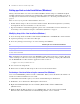Network Install Setup Guide
Table Of Contents
6 FileMaker Pro Network Install Setup Guide
Step 3. Determine how personalized information will be entered
There are five ways to enter personalized information (such as user name, license key, and organization
name) and set installation options.
Important Use a single method for entering all personalization information and installation options. To
avoid conflicts, do not combine methods. For example, do not enter the user name in the personalization
file, and the organization name in the command line.
1 You can set up an assisted installation, which uses a personalization file named Assisted Install.txt to
supply information to the installer and standardize all networked FileMaker
Pro or FileMaker Pro
Advanced installations. This method lets you customize the installation, and eliminates the need to
distribute and administer license keys. FileMaker, Inc. recommends this method. See
“Setting up assisted
installations” on page 7.
1 (Windows) Users can enter the personalization information at the command line. See “Installing from the
command line (Windows)” on page 7.
1 (Windows) You can set up a silent assisted installation. User interaction with the FileMaker installer is
kept to a minimum. The installer reads personalization information from the personalization file and
installation screens do not display. See
“Setting up silent assisted installations (Windows)” on page 8.
1 (Windows) You can set up an MSI transform that can be applied to the Windows installer. The changes
persist in your installer image. You don’t have to edit the personalization file and can remove it from the
installer. See
“Setting up an MSI transform (Windows)” on page 9.
1 Users can personalize the software by entering their information when the installer prompts for it in full
user interface mode.
Notes
1 Users must have Administrator privileges to install FileMaker Pro or FileMaker Pro Advanced.
1 On Mac OS, the installer installs the FileMaker product to use the same language as the current Mac OS
system language. Users who want to install the FileMaker product with a different language should use
the International System Preference to change the Mac
OS language prior to installing the FileMaker
product.
About installing Bonjour (Windows)
Bonjour service delivery protocol must be installed for databases to be broadcast and for remote databases
to be detected. If Bonjour is not installed or if the Bonjour service isn’t running, users won’t be able to view
hosted databases in the Open Remote File dialog box. They can manually enter IP addresses for IPv4 and
IPv6 and for database names.
Bonjour can be installed only by using Setup.exe in full user interface mode or silent mode (not FileMaker
Pro 10.msi or FileMaker Pro 10 Advanced.msi).
During the setup operation, one of the following will occur:
1 If Bonjour isn’t detected, the installer alerts you and prompts you to install Bonjour.