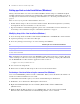Network Install Setup Guide
Table Of Contents
Preface 5
Preface
This document explains how to configure the installation of FileMaker
®
Pro or FileMaker Pro Advanced
over a network.
For information about the products or to install single copies, see the Installation and New Features Guide.
PDF documentation comes with the electronic download and the product CD. You can also access electronic
documentation in the following ways:
1 In FileMaker Pro or FileMaker Pro Advanced, choose Help menu > Product Documentation, then choose
the document you want from the submenu.
1 On the web, go to www.filemaker.com/documentation.
Your electronic download or CD contains FileMaker product installers for Windows and the Mac OS. All
use of this software is subject to the terms of your license agreement.
Before you begin
Before you configure your installation, do the following:
Step 1. Find the license key
You must enter the 35-digit alphanumeric license key to install the software. If you paid for your software
electronically, you received an email message with a link to a PDF file with your license key. If you have a
product CD, the license key is on the back of the CD sleeve.
Important If you purchased a Volume License or Site License, the license key is customized for your
organization. When installing software, enter the organization name exactly as it appears on your license
agreement (“Proof of License”). The organization name must be capitalized the same way it appears on your
agreement.
Step 2. Copy the installation files to a networked volume
To make FileMaker installation files available on your network:
1. Create a folder on a networked volume for the FileMaker installer files.
2. Locate the following files on the electronic download or product CD and copy them to the folder you
created on your networked volume:
1 Windows: The Files folder, which contains the personalization file (Assisted Install.txt) and other
required installation files.
1 Mac OS: The FileMaker Pro or FileMaker Pro Advanced installer application and the personalization
file (Assisted Install.txt), which are located at the root level of the CD.
Note If you share the electronic download or CD over the network rather than copying installation files to
a networked volume, only one installer will be available—the installer for the platform of the machine
running the CD. If you share the CD over the network, you can’t use a personalization file. See
“About the
personalization file” on page 10.