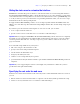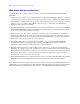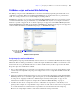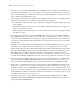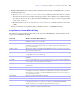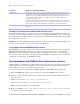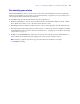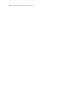Instant Web Publishing Guide
Table Of Contents
- Contents
- Chapter 1 About publishing FileMaker Pro databases on the web
- Chapter 2 Publishing your database on the web
- Chapter 3 Working with FileMaker databases on the web
- Web browser requirements
- Accessing a FileMaker database from the web
- Working with data in Instant Web Publishing
- Logging out of a database and closing a web session
- Displaying a database with the status area hidden
- Differences between FileMaker Pro and Instant Web Publishing
- Using external ODBC data sources in Instant Web Publishing
- Using external FileMaker data sources in Instant Web Publishing
- Chapter 4 Designing a database for Instant Web Publishing
- Tips for designing layouts for Instant Web Publishing
- Tips for working with data in a web browser
- General database design considerations
- Working with graphics, sounds, and movies on the web
- Setting the initial layout and view
- Hiding the status area to customize the interface
- Specifying the sort order for web users
- Web viewer design considerations
- FileMaker scripts and Instant Web Publishing
- Hosting databases with FileMaker Server Advanced: an overview
- Documenting your solution
- Chapter 5 Testing, monitoring, and securing your site
- Index
40 FileMaker Instant Web Publishing Guide
Monitoring web activity with log files
You can set logging options to track the activity your database receives from web users. When you enable
the log files, FileMaker creates log files in the Web logs folder inside the FileMaker
Pro folder. You can view
them in any application that opens text files.
To create log files:
1. Choose File menu > Sharing > Instant Web Publishing.
2. For Advanced Options, click Specify, then enable the log files you want to create.
For a list of error codes and descriptions, see the topic “FileMaker Pro error codes” in FileMaker Pro Help.
If you don’t want to create log files, clear the checkboxes in the Logging Options area.
3. Click OK, then OK to save the changes.
Keep these points in mind:
1 The web activity log continuously adds entries to the file. The entries and files aren’t automatically
deleted, and the files can become very large. If you create log files, consider archiving them on a regular
schedule to save hard disk space on your host computer.
1 To maximize security, be sure web users can’t view or copy log files by gaining access to the
FileMaker
Pro folder.
1 Entries are added to a log file in the order that FileMaker processes them.
1 You can also use FileMaker Pro functions to track user activity. For more information on functions, see
FileMaker
Pro Help.
Securing your data
When you publish a database, it is very important to determine who should have access to the data and to
control which tasks users can perform. For more information on securing your database, see the
FileMaker
Pro User’s Guide, available as a PDF file from www.filemaker.com/documentation, and
www.filemaker.com/support/security.
Keep these security considerations in mind when publishing databases on the web:
1 User accounts operate the same regardless of which technologies clients use to access your files. For
example, if you create an account that restricts access to deleting records, users who access the database
with that account name and password will not be able to delete records, whether they access the data from
a web browser, an ODBC data source, or another copy of FileMaker Pro.
Select To t r a c k In thisyt file
Script errors Information about errors generated when web users execute scripts (for
example, Instant Web Publishing documents script steps that are skipped if
they’re not web-compatible)
application.log
Web publishing errors General information about errors generated when accessing or interacting
with web-shared databases
application.log
Web activity Information about web users’ activities (for example, the users’ IP addresses
and pages accessed)
access.log