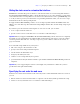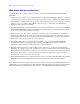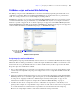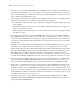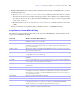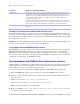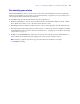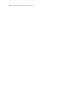Instant Web Publishing Guide
Table Of Contents
- Contents
- Chapter 1 About publishing FileMaker Pro databases on the web
- Chapter 2 Publishing your database on the web
- Chapter 3 Working with FileMaker databases on the web
- Web browser requirements
- Accessing a FileMaker database from the web
- Working with data in Instant Web Publishing
- Logging out of a database and closing a web session
- Displaying a database with the status area hidden
- Differences between FileMaker Pro and Instant Web Publishing
- Using external ODBC data sources in Instant Web Publishing
- Using external FileMaker data sources in Instant Web Publishing
- Chapter 4 Designing a database for Instant Web Publishing
- Tips for designing layouts for Instant Web Publishing
- Tips for working with data in a web browser
- General database design considerations
- Working with graphics, sounds, and movies on the web
- Setting the initial layout and view
- Hiding the status area to customize the interface
- Specifying the sort order for web users
- Web viewer design considerations
- FileMaker scripts and Instant Web Publishing
- Hosting databases with FileMaker Server Advanced: an overview
- Documenting your solution
- Chapter 5 Testing, monitoring, and securing your site
- Index
Chapter 5
Testing, monitoring, and securing your site
Before notifying users that your published database is available, it is important to verify that it looks and
functions as you expect.
1 Test features like finding, adding, deleting, and sorting records with different accounts and privilege sets.
1 Verify that various privilege sets are performing as expected by logging in with different accounts. Make
sure unauthorized users can’t access or modify your data.
1 Click all scripted buttons to verify that the outcome is expected. See “FileMaker scripts and Instant Web
Publishing” on page 33 for information on designing web-friendly scripts.
1 Test your published database with different operating systems and browsers.
1 If the web pages aren’t displaying properly, see “Web browser requirements” on page 17 and review
chapter 4, “Designing a database for Instant Web Publishing.”
Testing your database with a network connection
To access a published database, open web browser software, type the IP address or domain name of the host
computer and press Return or Enter. You can view an IP address in the Instant Web Publishing dialog box.
For more information,
“Accessing a FileMaker database from the web” on page 18.
Testing your database without a network connection
If you don’t have a network connection, you should still test your database in all compatible web browsers.
Open the web browser software and type
http://localhost/ or http://127.0.0.1/ and press
Return or Enter. The Database Homepage should display a list of all open database files that have Instant
Web Publishing enabled. If you don’t see an open, shared database listed, see
“Accessing a FileMaker
database from the web” on page 18 for more information.