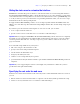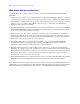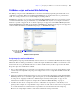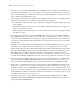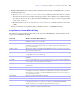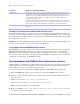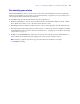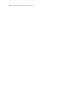Instant Web Publishing Guide
Table Of Contents
- Contents
- Chapter 1 About publishing FileMaker Pro databases on the web
- Chapter 2 Publishing your database on the web
- Chapter 3 Working with FileMaker databases on the web
- Web browser requirements
- Accessing a FileMaker database from the web
- Working with data in Instant Web Publishing
- Logging out of a database and closing a web session
- Displaying a database with the status area hidden
- Differences between FileMaker Pro and Instant Web Publishing
- Using external ODBC data sources in Instant Web Publishing
- Using external FileMaker data sources in Instant Web Publishing
- Chapter 4 Designing a database for Instant Web Publishing
- Tips for designing layouts for Instant Web Publishing
- Tips for working with data in a web browser
- General database design considerations
- Working with graphics, sounds, and movies on the web
- Setting the initial layout and view
- Hiding the status area to customize the interface
- Specifying the sort order for web users
- Web viewer design considerations
- FileMaker scripts and Instant Web Publishing
- Hosting databases with FileMaker Server Advanced: an overview
- Documenting your solution
- Chapter 5 Testing, monitoring, and securing your site
- Index
Chapter 4
|
Designing a database for Instant Web Publishing 35
1 In Instant Web Publishing, the GetLayoutObjectAttribute function works as in FileMaker Pro, except for
the following differences:
1 The hasFocus, containsFocus, source and content attributes return values that were current
when the web browser most recently loaded the page. That is, these attributes aren’t updated after the
user clicks or tabs into an object, edits data without submitting it, navigates to other web pages within
a web viewer, and so on.
1 When this function acts on a web viewer, the content and source attributes return the same value,
a URL.
For more information on the GetLayoutObjectAttribute function, see FileMaker Pro Help.
Script behavior in Instant Web Publishing
The following script steps function differently on the web than in FileMaker Pro. For information on all
script steps, see FileMaker
Pro Help.
Script step Behavior in Instant Web Publishing
Perform Script Scripts cannot perform in other files, unless the files are open and shared with Instant Web
Publishing on the host or server machine.
Allow User Abort Determines how unsupported script steps are handled. Enable to stop scripts from continuing,
and disable to skip over unsupported steps. See “Script steps tips and considerations” on
page 33 for more details.
Set Error Capture This is always enabled (On) with Instant Web Publishing. Therefore, alert messages are always
suppressed when scripts are run.
Pause/Resume Script The script pauses until the user clicks Continue or executes the Resume script step by clicking
a scripted button, or the session times out.
Sort Records You must save a sort order with the Sort Records script step to execute in Instant Web
Publishing.
Open URL Opens a complete URL from a text or calculation field in a new browser window (URL must
contain “http://” if the target URL starts with “http://”).
Go to Field In Browse mode, switches a record into editing mode and sets the insertion point in the
specified field.
Commit Records/Requests Submits the record to the database.
New Window Does not open a new physical browser window, but instead opens a new virtual window within
the existing browser window. Although each virtual window can display a different layout,
table, found set, or sort order as is possible in FileMaker
Pro windows, web users can only view
one virtual window at a time.
Select Window Brings the specified virtual window to the front.
Close Window Closes the specified or current virtual window to reveal the window underneath it.
Re-Login Lets the user log into the database using a different account and password without closing and
reopening the file. However, for web users you must select the Perform without dialog
checkbox and specify an account name and password in this script step.
Refresh Window Updates the content area of the browser window. Select Flush cached join results to update the
display of dynamic or complex related field content.