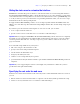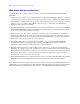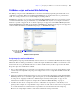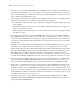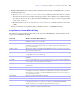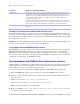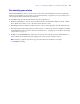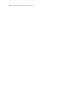Instant Web Publishing Guide
Table Of Contents
- Contents
- Chapter 1 About publishing FileMaker Pro databases on the web
- Chapter 2 Publishing your database on the web
- Chapter 3 Working with FileMaker databases on the web
- Web browser requirements
- Accessing a FileMaker database from the web
- Working with data in Instant Web Publishing
- Logging out of a database and closing a web session
- Displaying a database with the status area hidden
- Differences between FileMaker Pro and Instant Web Publishing
- Using external ODBC data sources in Instant Web Publishing
- Using external FileMaker data sources in Instant Web Publishing
- Chapter 4 Designing a database for Instant Web Publishing
- Tips for designing layouts for Instant Web Publishing
- Tips for working with data in a web browser
- General database design considerations
- Working with graphics, sounds, and movies on the web
- Setting the initial layout and view
- Hiding the status area to customize the interface
- Specifying the sort order for web users
- Web viewer design considerations
- FileMaker scripts and Instant Web Publishing
- Hosting databases with FileMaker Server Advanced: an overview
- Documenting your solution
- Chapter 5 Testing, monitoring, and securing your site
- Index
Chapter 4
|
Designing a database for Instant Web Publishing 33
FileMaker scripts and Instant Web Publishing
The Manage Scripts feature in FileMaker Pro is useful for automating frequently performed tasks, or for
combining several tasks. When used in Instant Web Publishing, it can allow web users to perform more
tasks, or to easily perform a series of tasks simply by clicking a button.
FileMaker Pro supports over 75 script steps with Instant Web Publishing. Web users can perform a variety
of automated tasks when you provide buttons on your FileMaker
Pro layouts or set scripts to run when a
database is opened or logged out. To see which script steps are supported, select Web Publishing from the
Show Compatibility list in the Edit Script window in FileMaker
Pro. Dimmed script steps are not supported
on the web. For information on individual script steps, see FileMaker
Pro Help.
Script steps tips and considerations
Although many script steps work identically on the web, there are several that work differently due to design
limitations. Before sharing your database, evaluate all scripts and buttons that will be executed from a web
browser. Be sure to log in with different user accounts to make sure they work as expected for all clients.
Keep these tips and considerations in mind:
1 Use accounts and privileges to restrict the set of scripts that a web user can execute. Verify that the scripts
contain only web-compatible script steps, and only provide access to scripts that should be used from a
web browser.
1 Alerts are not displayed in the web browser for errors encountered in scripts that are run from Instant Web
Publishing. Errors are recorded in the application.log file, (located in the FileMaker Pro/Web logs folder)
if “Script errors” logging is enabled. See
“Monitoring web activity with log files” on page 40. See
information for Set Error Capture in “Script behavior in Instant Web Publishing” on page 35.
1 Consider the side effects of scripts that execute a combination of steps that are controlled by access
privileges. For example, if a script includes a step to delete records, and a web user does not log in with
an account that allows record deletion, the script will not execute the Delete Records script step.
However, the script might continue to run, which could lead to unexpected results.
Show script steps that
are compatible with
Web Publishing
FileMaker Pro Edit Script window