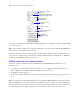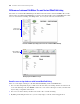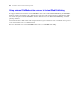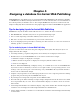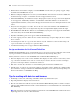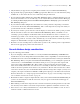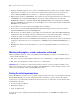Instant Web Publishing Guide
Table Of Contents
- Contents
- Chapter 1 About publishing FileMaker Pro databases on the web
- Chapter 2 Publishing your database on the web
- Chapter 3 Working with FileMaker databases on the web
- Web browser requirements
- Accessing a FileMaker database from the web
- Working with data in Instant Web Publishing
- Logging out of a database and closing a web session
- Displaying a database with the status area hidden
- Differences between FileMaker Pro and Instant Web Publishing
- Using external ODBC data sources in Instant Web Publishing
- Using external FileMaker data sources in Instant Web Publishing
- Chapter 4 Designing a database for Instant Web Publishing
- Tips for designing layouts for Instant Web Publishing
- Tips for working with data in a web browser
- General database design considerations
- Working with graphics, sounds, and movies on the web
- Setting the initial layout and view
- Hiding the status area to customize the interface
- Specifying the sort order for web users
- Web viewer design considerations
- FileMaker scripts and Instant Web Publishing
- Hosting databases with FileMaker Server Advanced: an overview
- Documenting your solution
- Chapter 5 Testing, monitoring, and securing your site
- Index
22 FileMaker Instant Web Publishing Guide
Procedures are outlined in the Instant Web Publishing Help. To view the Help file, click the Question Mark
(?) in the status area.s
Note After entering or editing search criteria in a find request, web users must click the Perform Find button
in the status area to send the request to the host.
Web users can show or hide the status area with a toggle. To have complete control over the user interface,
you can create a startup script to ensure that the status area is hidden. For more information, see
“Hiding the
status area to customize the interface” on page 31.
Working with records that contain a web viewer
Web users can interact with web viewers in much the same way FileMaker Pro desktop users can.
Web users can:
1 view web page content that is related to the current record — including content that requires a web
browser plug-in, such as PDF documents, QuickTime movies, and so on
1 click links to navigate web sites
1 use the shortcut menu within a web viewer to move back and forward between web pages, copy text, and
so on
Note To navigate back and forward within a web viewer in Instant Web Publishing, use the shortcut menu.
Right-click (Windows) or Control-click (Mac OS) within the web viewer and choose Back or Forward. If
the layout has more than one web viewer, the shortcut menu works only with the web viewer that has most
recently changed from one page to another, not necessarily the one that your mouse pointer is over.
Toggle shows or hides the
status area
Change layouts
and layout views
View previous or next
find request
Status of current find
requests
Include search operators in
your find request
Perform find or
modify previous find
results
Status area in Find mode
Add, duplicate or delete find
requests or show all records