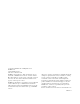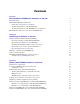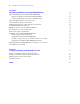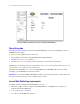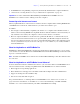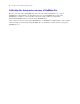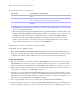FileMaker 10 ® Instant Web Publishing Guide
© 2004-2009 FileMaker, Inc. All Rights Reserved. FileMaker, Inc. 5201 Patrick Henry Drive Santa Clara, California 95054 FileMaker, the file folder logo, Bento and the Bento logo are trademarks of FileMaker, Inc. in the U.S. and other countries. Mac and the Mac logo are the property of Apple Inc. registered in the U.S. and other countries. All other trademarks are the property of their respective owners. FileMaker documentation is copyrighted.
Contents Chapter 1 About publishing FileMaker Pro databases on the web About this guide Instant Web Publishing requirements Connecting to the internet or an intranet About hosting databases with FileMaker Pro About hosting databases with FileMaker Server Advanced Publishing files from previous versions of FileMaker Pro Chapter 2 Publishing your database on the web Sharing a database with Instant Web Publishing Choosing a language for Instant Web Publishing Specifying a port number for web publishing Checki
FileMaker Instant Web Publishing Guide Chapter 4 Designing a database for Instant Web Publishing Tips for designing layouts for Instant Web Publishing Tips for rendering layouts in Instant Web Publishing Design considerations for List View and Table View Tips for working with data in a web browser General database design considerations Working with graphics, sounds, and movies on the web Setting the initial layout and view Hiding the status area to customize the interface Specifying the sort order for w
Chapter 1 About publishing FileMaker Pro databases on the web With FileMaker® Pro, you can display your databases on the web in a variety of ways. This makes your data: 1 available to many people using a compatible web browser, anywhere in the world. (You can, however, restrict access to files.) 1 accessible from many locations, for example, while traveling or working remotely. There are three ways to publish your data using FileMaker Pro.
FileMaker Instant Web Publishing Guide Data from a FileMaker layout displayed in a web browser with Instant Web Publishing About this guide This guide provides information about the Instant Web Publishing and static web publishing features in FileMaker Pro.
Chapter 1 | About publishing FileMaker Pro databases on the web 7 1 the FileMaker Pro web publishing components (automatically installed with a complete installation) 1 a web browser for testing database access (see “Web browser requirements” on page 17) Important You cannot enable Instant Web Publishing in FileMaker Pro if FileMaker Server or FileMaker Server Advanced is also running on the same computer.
FileMaker Instant Web Publishing Guide Publishing files from previous versions of FileMaker Pro Because versions 9 and 10 of FileMaker Pro share the same format, Filemaker Pro 10 can open FileMaker Pro 9 files without converting them. You can even use FileMaker Pro 10 files with FileMaker Pro 9. However, any layout that contains new features will not be supported in Instant Web Publishing when you open the file in FileMaker Pro 9.
Chapter 2 Publishing your database on the web With FileMaker Pro, it is easy to share your database on the web dynamically with Instant Web Publishing, or statically, by exporting data as HTML or XML. If you are connected to a LAN or WAN, you can share your file without requiring additional software. To share files over the internet, contact an Internet Service Provider (ISP) for internet access and information about hosting a database.
FileMaker Instant Web Publishing Guide 4. Choose which users can access the file. Choose this To provide access to these users All users Anyone who has the IP address or domain name of your computer hosting the database. Specify users by privilege set Allows select users access to the database. Users must enter their account name and password defined in the Manage Accounts & Privileges dialog box.
Chapter 2 | Publishing your database on the web 11 Choosing a language for Instant Web Publishing You can choose a language for the Instant Web Publishing interface, tooltips, and onscreen Help. Choosing or changing the language has no effect on your actual data. To specify the language, open the Instant Web Publishing dialog box, select the language to display in the status area, then click OK.
FileMaker Instant Web Publishing Guide Changing the port number on Mac OS X The first time you enable Instant Web Publishing, Mac OS X requests permission to make a one-time change to your computer’s setting to facilitate web publishing on a port number below 1024. For security reasons, Mac OS X restricts access to ports below 1024. To configure FileMaker Pro to use ports below 1024, you must provide an administrator password, such as the passphrase created when you first set up Mac OS X.
Chapter 2 | Publishing your database on the web 13 Disconnecting inactive web accounts You can specify the amount of time web users remain connected to the database when their session, or connection to the web server, is idle. Sessions are considered idle when web users do not submit requests from the web browser, such as finding, creating, or submitting changes, changing layouts, and so on.
FileMaker Instant Web Publishing Guide Using a custom home page To replace the default Database Homepage, place an HTML file named iwp_home.html in the Web folder inside the FileMaker Pro folder. Web users are returned to this page when they log out of a session or the session times out.
Chapter 2 | Publishing your database on the web 15 General steps for publishing static data With static publishing, you export data to a web page, then add the web page to your existing web site. Web users connect to your web site, not to your database. To publish static data from FileMaker Pro: 1. Find the appropriate records, then choose File menu > Export Records, and choose HTML Table or XML. 1 Choose HTML Table to generate a table of data that can be viewed by supported web browsers.
FileMaker Instant Web Publishing Guide
Chapter 3 Working with FileMaker databases on the web FileMaker Pro Instant Web Publishing automatically provides web pages and forms for interacting with your database. Web users click buttons in the status area to browse, find, sort, add, edit, and delete records. When you enable Instant Web Publishing and share files, anyone who has an account for a database and knows the IP address or domain name where it is hosted can access the file.
FileMaker Instant Web Publishing Guide Accessing a FileMaker database from the web To access the Database Homepage, web users open the web browser, then type the IP address of the host computer. Type the IP address or domain name in the browser window 1 In some cases, web users can type the domain and host name of your computer instead of the IP address, for example http://accounts.yourcompany.com. Or, they can type the host name, like http://yourcompany.com.
Chapter 3 | Working with FileMaker databases on the web 19 Logging in to a file When opening a database, web users may be prompted for their account information. Forms-based login page 1 If the Guest account and at least one other account that requires authentication both have the Instant Web Publishing extended privilege enabled, web users have the option to log in with the Guest account instead of an account name and password.
FileMaker Instant Web Publishing Guide Working with data in Instant Web Publishing Web users interact with databases on the web in Browse or Find mode. All the features that enable web users to interact with your database, for example, entering, editing, deleting, and finding records, are accessible from the status area.
Chapter 3 | Working with FileMaker databases on the web Go to Database Homepage, Browse, or Find Mode Add, edit, delete, sort, omit, or show omitted records Save new or changed data to the host Change layouts and layout views Abandon any changes and return to Browse mode View previous or next record Status of current found set Modify last find request Log out and close windows to protect data Status area in Browse mode Status area when editing records Finding records In Find mode, web users have mo
FileMaker Instant Web Publishing Guide Toggle shows or hides the status area Add, duplicate or delete find requests or show all records Change layouts and layout views View previous or next find request Status of current find requests Include search operators in your find request Perform find or modify previous find results Status area in Find mode Procedures are outlined in the Instant Web Publishing Help. To view the Help file, click the Question Mark (?) in the status area.
Chapter 3 | Working with FileMaker databases on the web 23 Logging out of a database and closing a web session When web users are finished working with a database, it is important that they click the Log Out button in the status area and quit the web browser application. If they close browser windows or quit the browser application before logging out, their session is still open.
FileMaker Instant Web Publishing Guide Differences between FileMaker Pro and Instant Web Publishing The status area in Instant Web Publishing looks different than the status toolbar in FileMaker Pro, but the buttons and icons in Instant Web Publishing provide the same functionality as those in FileMaker Pro. Web users can switch between finding and editing modes, choose layouts and views, and much more.
Chapter 3 | Working with FileMaker databases on the web 25 Benefits to accessing databases with FileMaker Pro Although accessing a database from the web is very similar to FileMaker Pro, it is not as responsive as accessing a database from a FileMaker Pro network client: 1 There are no customization features available on the web. Although web users can choose layouts and different layout views, they cannot add, delete, or modify fields, layouts, scripts, relationships, and so on.
FileMaker Instant Web Publishing Guide Using external FileMaker data sources in Instant Web Publishing To support authentication with an external FileMaker data source in Instant Web Publishing, the FileMaker database and the external data source must use the same user name and password for authentication. This user name and password in the FileMaker database must also have the Instant Web Publishing extended privilege enabled.
Chapter 4 Designing a database for Instant Web Publishing With FileMaker Pro, data displayed on a web form with Instant Web Publishing looks and behaves similarly to a FileMaker layout. When you design solutions that are accessed on the web, there are some limitations of the technologies that you should be aware of. For example, FileMaker Pro layouts are rendered on the web using Cascading Style Sheets, which doesn’t offer graphics support as robust as the FileMaker Pro application.
FileMaker Instant Web Publishing Guide 1 Radio buttons and checkboxes display as standard HTML controls. If they are getting cropped, enlarge the fields on the FileMaker Pro layout. 1 Buttons can display multiple lines of text if you include Return characters between the lines. Make sure the button is large enough to accommodate the text in supported web browsers. 1 Instant Web Publishing offers limited text styles. Paragraph text styles, tab stops, and vertical alignment are not supported.
Chapter 4 | Designing a database for Instant Web Publishing 29 1 Only the Tab key is supported for navigating between fields or objects in Instant Web Publishing. 1 Pop-up menus and pop-up lists display as HTML pop-up menus. Web users can’t edit value lists by using an Edit item, or enter values that aren’t in a value list by using an Other item. 1 If your solution includes multiple files, Instant Web Publishing must be enabled in all databases.
FileMaker Instant Web Publishing Guide 1 Typically, third party plug-ins can be used for web published databases if they do not attempt to display information to an end-user’s screen, if they do not require direct end-user interaction, if they do not interact with the FileMaker Pro user interface, or otherwise require interaction from end users. 1 When hosting a database with FileMaker Server Advanced, only use plug-ins that have been enabled for the FileMaker Server Web Publishing Engine.
Chapter 4 | Designing a database for Instant Web Publishing 31 Hiding the status area to customize the interface FileMaker Pro automatically generates interface controls in the status area for interacting with databases shared with Instant Web Publishing. These controls allow the user to create, alter, and delete records; switch views and modes when accessing databases via a web browser; find and sort records; open HTML Help; and so on.
FileMaker Instant Web Publishing Guide Web viewer design considerations If your FileMaker Pro solution contains web viewers, consider the following points for Instant Web Publishing: 1 Content in a web viewer may have unintended effects on Instant Web Publishing. Therefore you must test the websites you want to display within a web viewer.
Chapter 4 | Designing a database for Instant Web Publishing 33 FileMaker scripts and Instant Web Publishing The Manage Scripts feature in FileMaker Pro is useful for automating frequently performed tasks, or for combining several tasks. When used in Instant Web Publishing, it can allow web users to perform more tasks, or to easily perform a series of tasks simply by clicking a button. FileMaker Pro supports over 75 script steps with Instant Web Publishing.
FileMaker Instant Web Publishing Guide 1 In scripts, you can select Run script with full access privileges to allow scripts to perform tasks that you would not grant individuals access to. For example, you can prevent users from deleting records with their accounts and privileges, but still allow them to run a script that would delete certain types of records under conditions predefined within a script.
Chapter 4 | Designing a database for Instant Web Publishing 35 1 In Instant Web Publishing, the GetLayoutObjectAttribute function works as in FileMaker Pro, except for the following differences: 1 The hasFocus, containsFocus, source and content attributes return values that were current when the web browser most recently loaded the page.
FileMaker Instant Web Publishing Guide Script step Behavior in Instant Web Publishing Set Web Viewer The Reset action resets a web viewer to its originally specified web address, but it does not clear the web viewer’s Back and Forward history. The Reload action reloads the web page using the most recently set URL. This URL is either the one initially defined for the web viewer or the one most recently set with the Go to URL action, not necessarily the URL of the currently displayed web page.
Chapter 4 | Designing a database for Instant Web Publishing 37 Documenting your solution Instant Web Publishing cannot cover the nuances of how web users should interact with your particular databases. It’s helpful if you can provide your own documentation, especially if you’re presenting a lot of layouts and automating tasks with scripted buttons.
FileMaker Instant Web Publishing Guide
Chapter 5 Testing, monitoring, and securing your site Before notifying users that your published database is available, it is important to verify that it looks and functions as you expect. 1 Test features like finding, adding, deleting, and sorting records with different accounts and privilege sets. 1 Verify that various privilege sets are performing as expected by logging in with different accounts. Make sure unauthorized users can’t access or modify your data.
FileMaker Instant Web Publishing Guide Monitoring web activity with log files You can set logging options to track the activity your database receives from web users. When you enable the log files, FileMaker creates log files in the Web logs folder inside the FileMaker Pro folder. You can view them in any application that opens text files. To create log files: 1. Choose File menu > Sharing > Instant Web Publishing. 2. For Advanced Options, click Specify, then enable the log files you want to create.
Chapter 5 | Testing, monitoring, and securing your site 41 1 It’s safest to create a “web-only” database specifically for web publishing. Make sure the file contains only the layouts, scripts, and field definitions that you want to expose to the public. For more information, see the FileMaker Pro User’s Guide. 1 If web users access your files with multiple clients, consider providing them with multiple accounts.
FileMaker Instant Web Publishing Guide
Index A access privileges See Accounts and Privileges account names and passwords, character set restrictions 29 Accounts and Privileges Guest account 19 limiting layouts 27 scripts 33 setting 10 testing 39 ActiveX 25 Allow User Abort script step 34, 35 Apache, hosting Instant Web Publishing databases 36 Apple events 25 authentication external FileMaker data sources 26 external SQL data sources 25 forms-based in IWP 19 B Browse mode capabilities 20 Instant Web Publishing 20 browser, web open database URL 1
FileMaker Instant Web Publishing Guide FileMaker Pro databases, accessing from the web 17 FileMaker Pro layouts designing for Instant Web Publishing 27 using portals 29 FileMaker Server Advanced Custom Web Publishing 5 filtering databases 19 hosting databases 7, 23 security 23 using plug-ins 30 filenames, suppressing in Database Homepage 29 Find mode capabilities 21 constrain found set 21 extend found set 21 Instant Web Publishing 21 G GetLayoutObjectAttribute function 35 Go to Field script step 35 Go
| Index Log Out button 23 importance 23 script 36 login page 19 requirements web browser 17 web publishing 6 restricting access to databases 12 RTF (rich text formatting) 25 M S Mac OS X port number 12 web browser requirements 17 web publishing requirements 6 maximum number of web connections, FileMaker Pro 12 monitoring web activity 40 scripts See also script steps by name Accounts and Privileges 33 behavior in Instant Web Publishing 35 log out 36 testing 39 tips and considerations 33 triggers 36 us
FileMaker Instant Web Publishing Guide Table View designing for 28 differences with FileMaker 28 setting properties 28 TCP/IP port number 11 testing your published database 39 third party plug-ins 30 with FileMaker Server Advanced 30 time out setting 13, 23 tooltips, FileMaker Pro Advanced 25 triggers 36 U URLs, link to Database Homepage 13 V View As script step 30 W web browser open database URL 13 publishing requirements 6 requirements 17 web pages, viewing databases in 17 web users accessing data