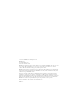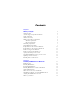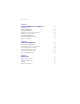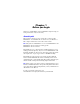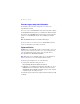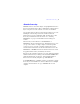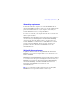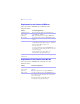Installation and New Features Guide
Table Of Contents
- Contents
- Chapter 1 Before you begin
- About this guide
- Customer support and product information
- Update notification
- About the license key
- Hardware and software requirements
- Networking requirements
- Web publishing requirements
- Requirements for other features in Windows
- Requirements for other features in the Mac OS
- Features not supported in Windows
- Features not supported in the Mac OS
- Opening files from previous versions
- Upgrading FileMaker Pro from a previous version
- Updating your User Dictionary
- Installing under a volume license
- Chapter 2 Installing FileMaker Pro in Windows
- Chapter 3 Installing FileMaker Pro in the Mac OS
- Chapter 4 Activating FileMaker Pro
- Chapter 5 New features
6 | Before you begin
Customer support and product information
For information about Customer Support in your country, visit
www.filemaker.com/intl.
To access resources on the FileMaker website such as ready-made solutions
and the FileMaker Knowledge Base, choose Help menu > Resource Center.
To learn more about FileMaker Pro and discuss support topics with other
customers, visit the FileMaker Forum. Choose Help menu > Visit our
Forum.
Note The FileMaker Forum is not available in all languages.
If you do not have access to the web, refer to the FileMaker Customer
Services document that comes with your software.
Update notification
FileMaker Pro 10 automatically checks for software updates every seven
days. If you have an internet connection, you can go to the update web
page and download the updater software. You can update later by
choosing Help menu > Downloads and Updates.
Note This feature does not install the software for you. You must have an
internet connection to access and download the updater software.
To turn off update notification, do one of the following:
1 In the Update Notification dialog box, select
Do
not automatically check for updates and click Yes.
1 In Windows, choose Edit menu > Preferences. In the Mac OS, choose
FileMaker
Pro menu > Preferences. In the General tab, deselect the
Automatically check for updates every 7 days option. To turn on update
notification again, select this preference.
If you disable update notification, the Update Notification dialog box will
not display.