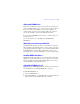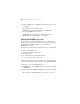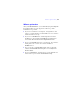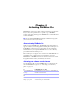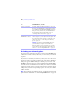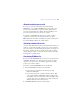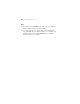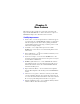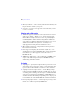Installation and New Features Guide
Table Of Contents
- Contents
- Chapter 1 Before you begin
- About this guide
- Customer support and product information
- Update notification
- About the license key
- Hardware and software requirements
- Networking requirements
- Web publishing requirements
- Requirements for other features in Windows
- Requirements for other features in the Mac OS
- Features not supported in Windows
- Features not supported in the Mac OS
- Opening files from previous versions
- Upgrading FileMaker Pro from a previous version
- Updating your User Dictionary
- Installing under a volume license
- Chapter 2 Installing FileMaker Pro in Windows
- Chapter 3 Installing FileMaker Pro in the Mac OS
- Chapter 4 Activating FileMaker Pro
- Chapter 5 New features
About the activation grace period | 27
About the activation grace period
If you are not connected to the internet when you first launch
FileMaker Pro, you can still use FileMaker Pro for an activation grace
period of 30 days. Each time you open the software during the grace
period, the Activation dialog box displays the time remaining in your
grace period and prompts you to activate your software.
To continue to use FileMaker Pro after the grace period, you must
complete the activation process by using the internet or by phone.
Note Trial versions do not have an activation grace period; you must pay for
the software within the trial period to continue using it.
Activating software trial versions
Activation works differently for trial versions and purchased software. As
a trial user, you have time (typically 30 days) before you are required to
pay for the software. At any time during the trial period, you may pay for
the software, and then activate it by entering the license key at startup.
After the trial period expires, you must pay for the software and activate
it immediately to continue using it.
Deactivating FileMaker Pro
If you need to uninstall FileMaker Pro for any reason, deactivate it before
uninstalling. This allows you to then transfer the activation to another
computer or to reactivate after you reinstall or upgrade the operating
system on your current computer.
To deactivate and uninstall FileMaker Pro, do the following:
1. Deactivate FileMaker Pro from the current machine.
1 If you activated over the internet, deactivate by choosing
Help
menu > Deactivate.
1 If you activated by phone, you must deactivate by phone. With
your computer running, call FileMaker Customer Support at the
same number you used to activate your software. You will be asked
to provide the response code (which you see in the Activation by
Telephone dialog box) and your license key.
2. Uninstall FileMaker Pro from the current machine.