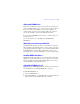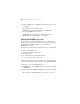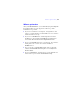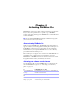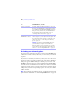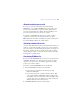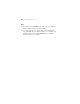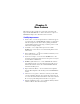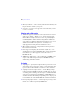Installation and New Features Guide
Table Of Contents
- Contents
- Chapter 1 Before you begin
- About this guide
- Customer support and product information
- Update notification
- About the license key
- Hardware and software requirements
- Networking requirements
- Web publishing requirements
- Requirements for other features in Windows
- Requirements for other features in the Mac OS
- Features not supported in Windows
- Features not supported in the Mac OS
- Opening files from previous versions
- Upgrading FileMaker Pro from a previous version
- Updating your User Dictionary
- Installing under a volume license
- Chapter 2 Installing FileMaker Pro in Windows
- Chapter 3 Installing FileMaker Pro in the Mac OS
- Chapter 4 Activating FileMaker Pro
- Chapter 5 New features
26 | Activating FileMaker Pro
Activating your software by phone
If you do not have an internet connection or cannot activate FileMaker Pro
online due to network security restrictions, you can activate your software
by phone.
If you have not activated your software yet and you are not connected to
the internet, when you start the application, the Activation by Telephone
dialog box appears. With the dialog box showing on your screen, call
FileMaker Customer Support at a phone number listed in the FileMaker
Customer Services document that comes with your software. You will be
asked to provide the request code and your license key. Customer support
will provide you with a corresponding response code, and your software
will be activated.
Note If you activated your software by phone, you must also deactivate it by
phone. For more information, see
“Deactivating FileMaker Pro” on page 27.
Activate trial software At startup, click License Key in the dialog box, enter your
license key, and click Activate. Or, while using the software,
choose Help menu
> Activate. In the FileMaker Activation
dialog box, enter your license key, and click Activate. For
more information about activating a trial version, see
“Activating software trial versions” on page 27.
Deactivate
FileMaker
Pro software
Choose Help menu > Deactivate. If you activate your
software by phone, you can only deactivate by phone. For
more information about activating or deactivating your
software by phone, see
“Activating your software by
phone” on page 26.
Important You must deactivate FileMaker Pro before
you uninstall it (for example, to then install it on a
different computer or before upgrading your operating
system). For more information about deactivating your
software, see
“Deactivating FileMaker Pro” on page 27.
To In FileMaker Pro, do this