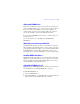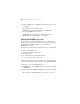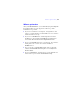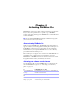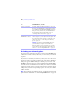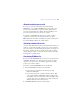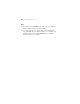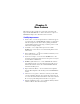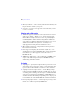Installation and New Features Guide
Table Of Contents
- Contents
- Chapter 1 Before you begin
- About this guide
- Customer support and product information
- Update notification
- About the license key
- Hardware and software requirements
- Networking requirements
- Web publishing requirements
- Requirements for other features in Windows
- Requirements for other features in the Mac OS
- Features not supported in Windows
- Features not supported in the Mac OS
- Opening files from previous versions
- Upgrading FileMaker Pro from a previous version
- Updating your User Dictionary
- Installing under a volume license
- Chapter 2 Installing FileMaker Pro in Windows
- Chapter 3 Installing FileMaker Pro in the Mac OS
- Chapter 4 Activating FileMaker Pro
- Chapter 5 New features
Registering FileMaker Pro | 21
Registering FileMaker Pro
Please take a few moments to register your product. By registering your
software, FileMaker will be able to assist you in recovering your license
key if you ever lose it. You will also receive priority notification of
software updates, upgrades, and special offers. Follow the prompts to
provide your registration, product, and additional information.
If you are using the FileMaker Pro trial version, you must register your
software prior to use.
You can also register by choosing Help menu > Register Now in
FileMaker
Pro.
Where files are stored on your hard disk
The FileMaker Pro installer copies files to several folders on your hard
disk, depending on the installation options you choose and your operating
system. When installation is complete, you can view the Installer Log File
in the FileMaker
Pro 10 folder. The log file lists the location of each
installed file. You can view it with TextEdit or a word processing program.
Installing ODBC client drivers
FileMaker Pro ODBC support allows you to interact with data from other
applications, such as Oracle databases, on your computer or over a network.
For more information on using ODBC, including links to driver vendors,
visit www.filemaker.com/support/technologies.
Uninstalling FileMaker Pro 10
Important Before uninstalling FileMaker Pro, deactivate your software. For
more information, see
“Deactivating FileMaker Pro” on page 27.
To uninstall FileMaker Pro 10:
1. Deactivate FileMaker Pro 10.
2. Drag the FileMaker Pro 10 or FileMaker Pro 10 Advanced folder and
all its contents from the Applications folder to the Trash.